Paying ZebraHost bill online is easy. You can pay automatically via credit card or ACH bank transfer. If you prefer manually, its just a few easy clicks.
When you login to the ZebraHost portal, you will land on the portal main page where you can see active services and due invoices.
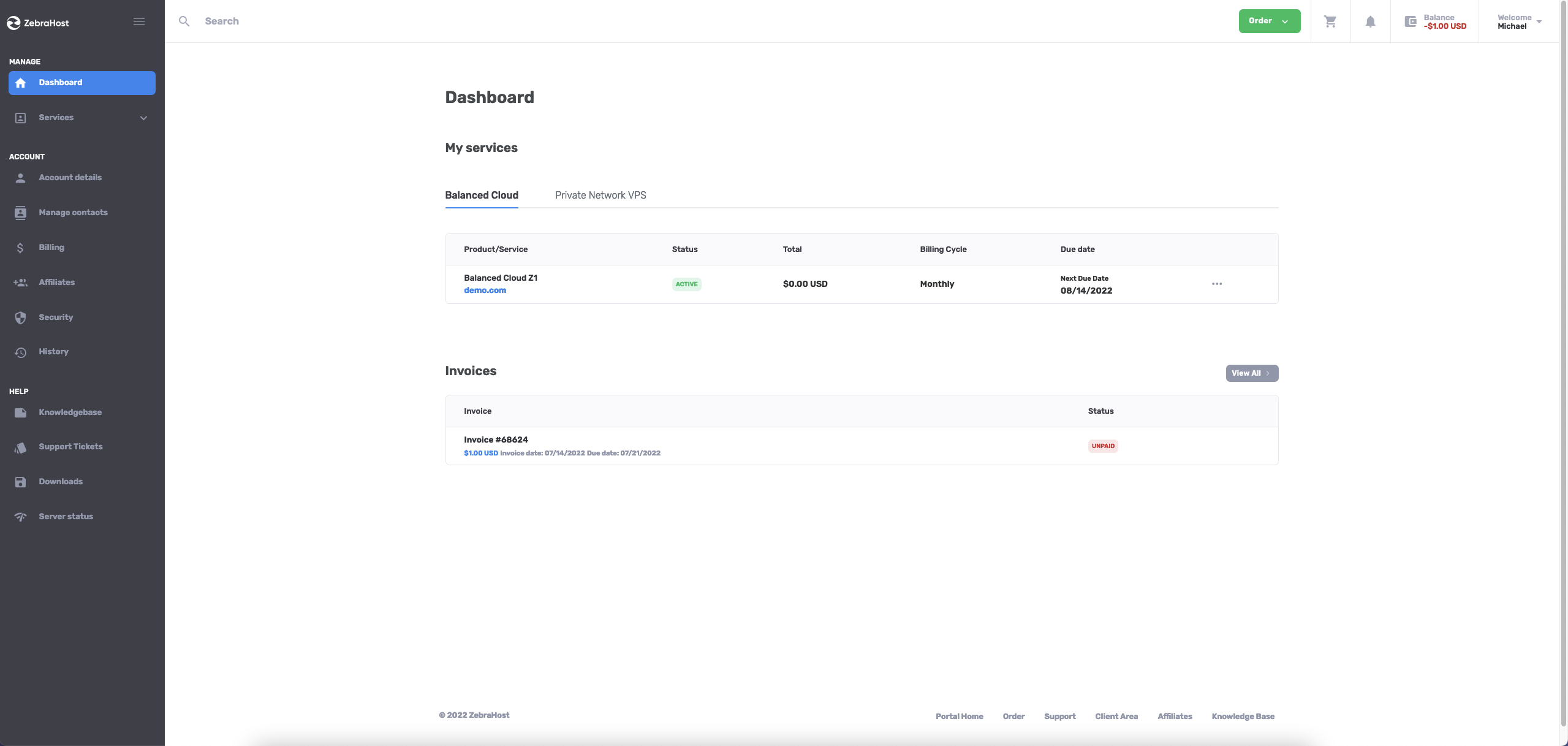
The fastest way to pay your invoice is to select the unpaid invoice from the list on your portal home. However, you can also get a list of all your invoices in the billing section by going to the sidebar and choosing “billing”.
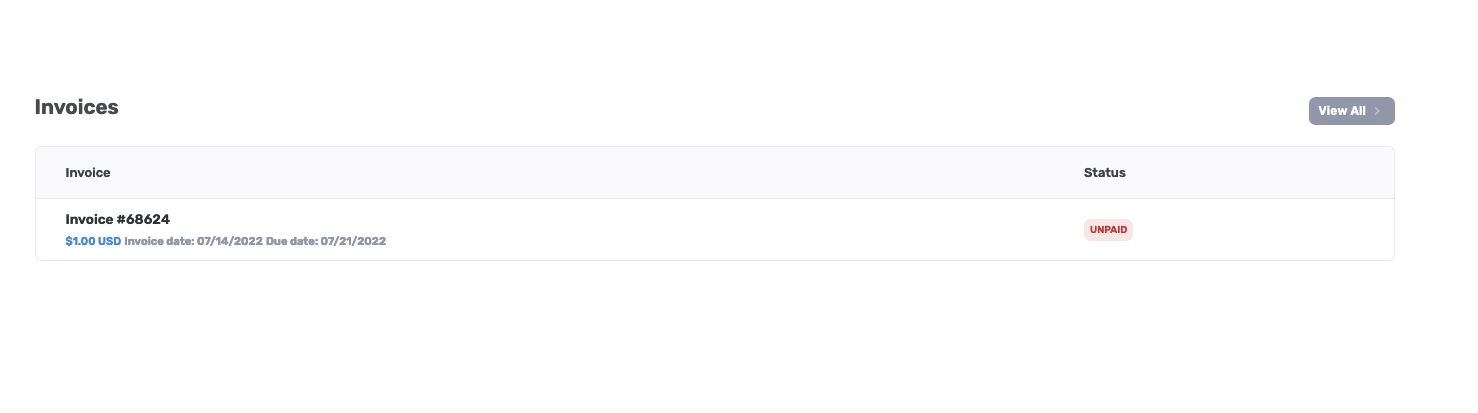
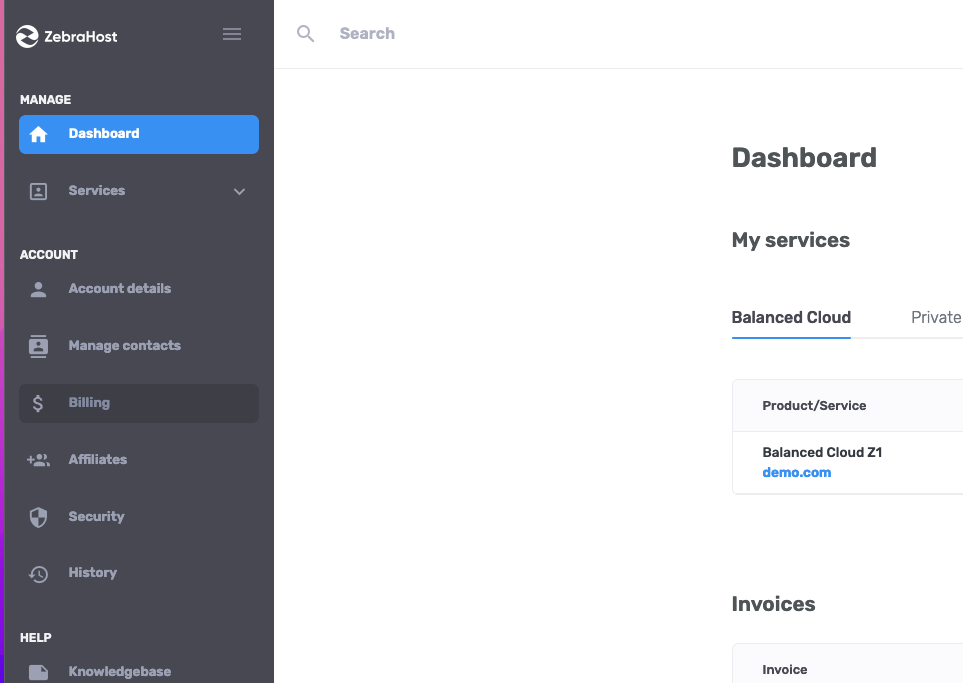
Clicking either the “Billing” section or the invoice will bring you to the Billing section. You can view all your invoices here.
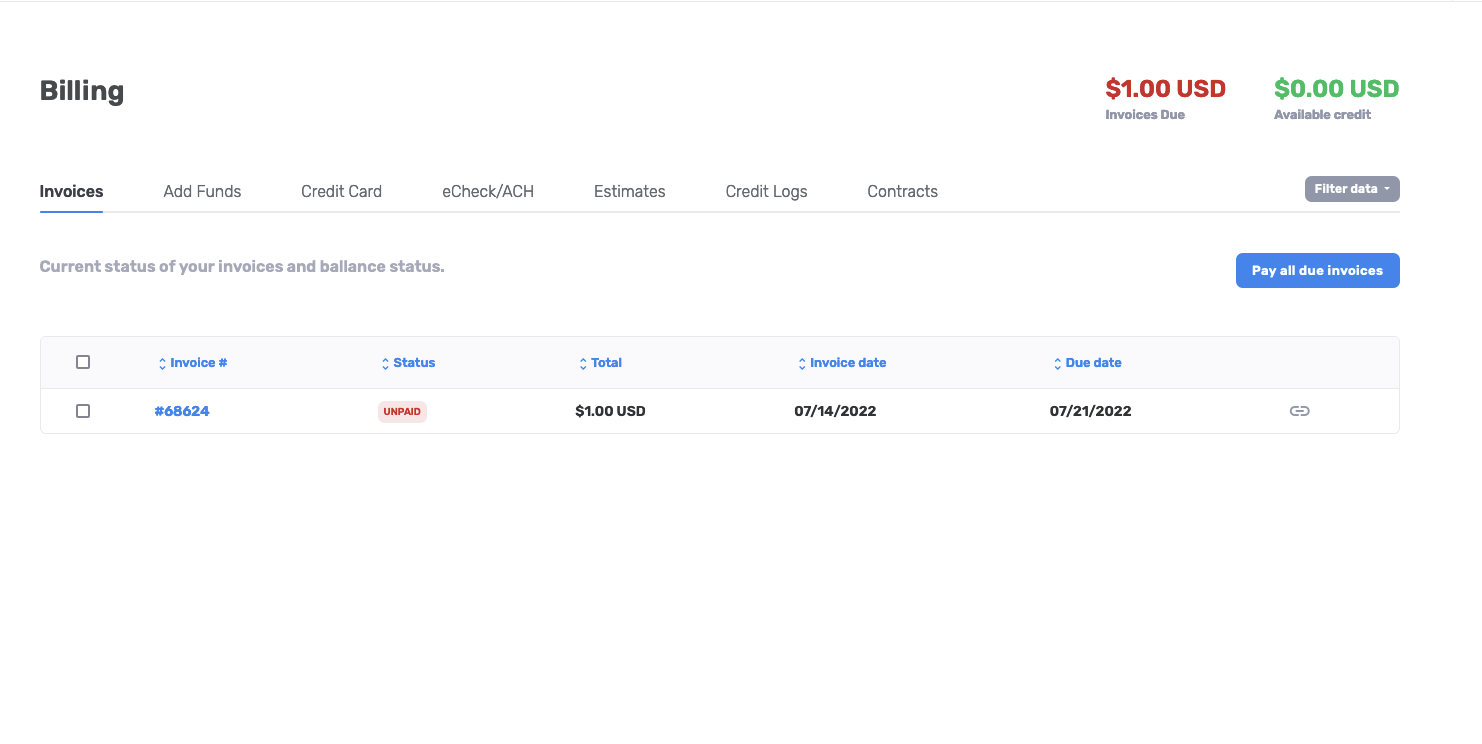
Click any invoice and it will bring you to the specifics with the option of paying that invoice.
When you are ready to pay your invoice click the “Pay Now!” button in the upper right corner.
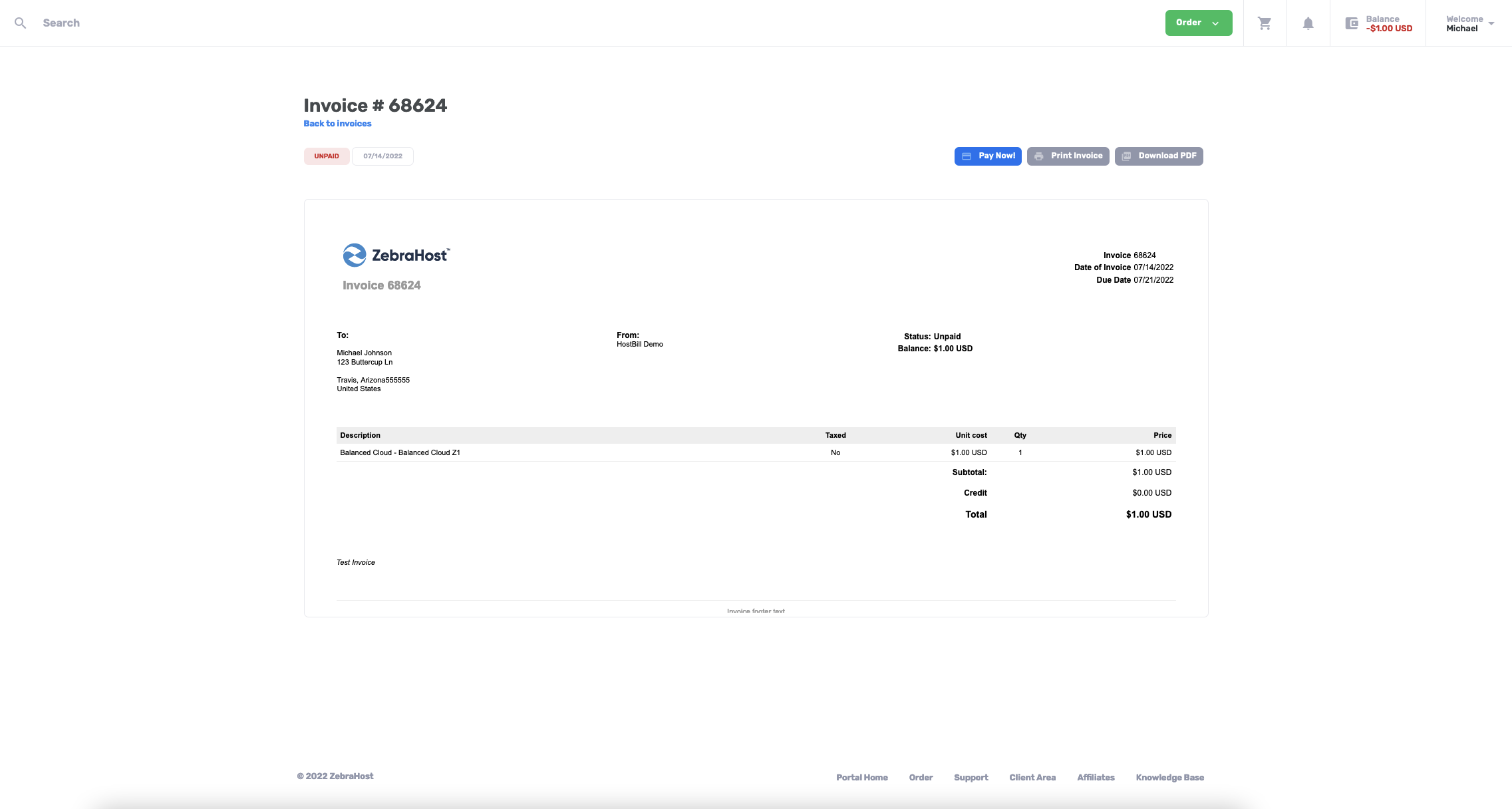
Select how you prefer to pay your invoice. If you have a previously saved credit card or ACH details on file, ZebraHost’s billing platform will automatically pull those details and all you have to do is click “Continue”. However, if you do not, take this moment to fill in your details. When you are done, scroll down the page and click “Continue”.
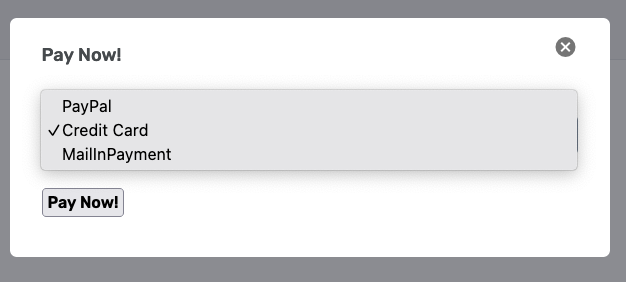
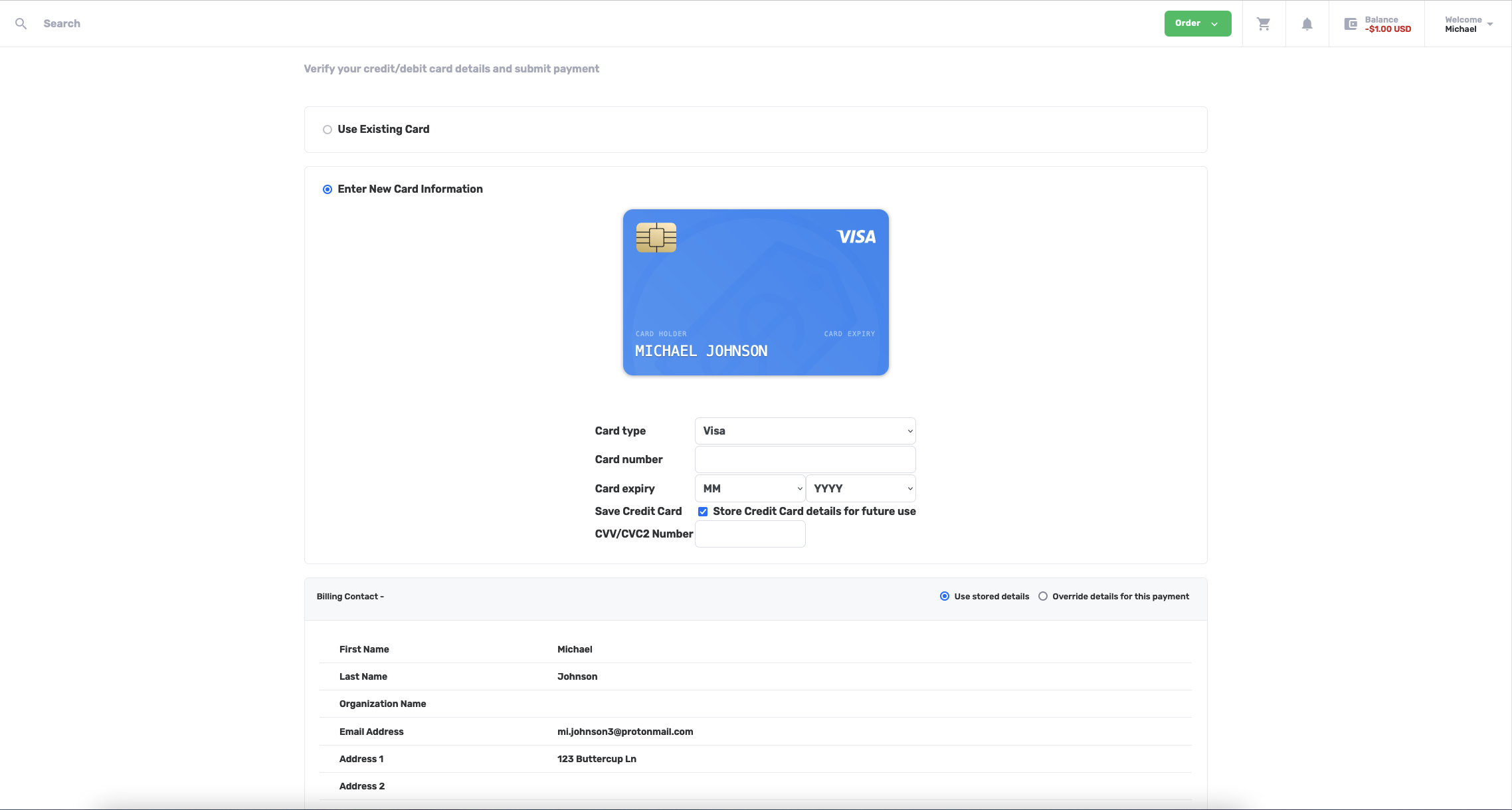
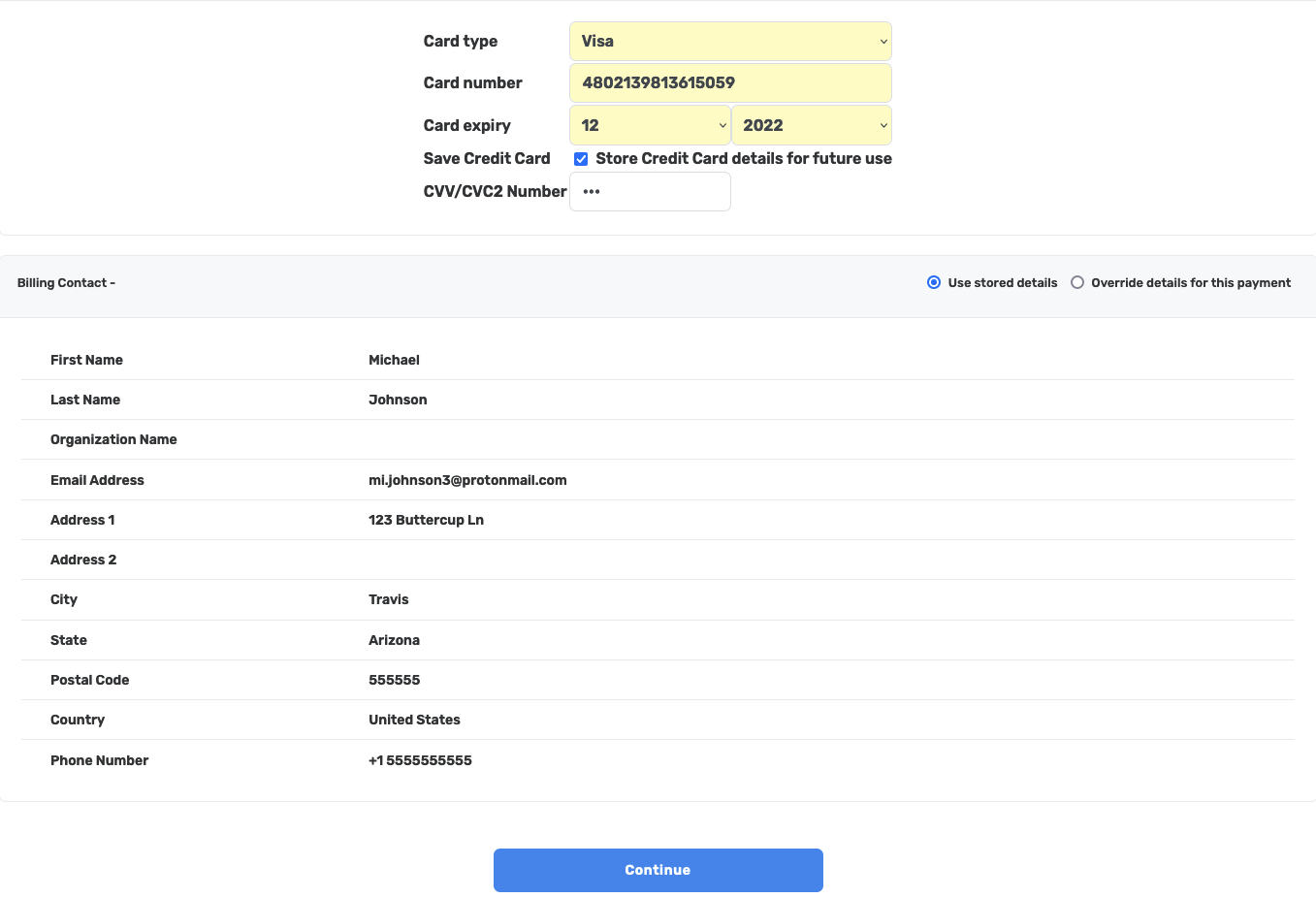
Done! If your payment method was succesful you will land on a thank you page confirming your payment.