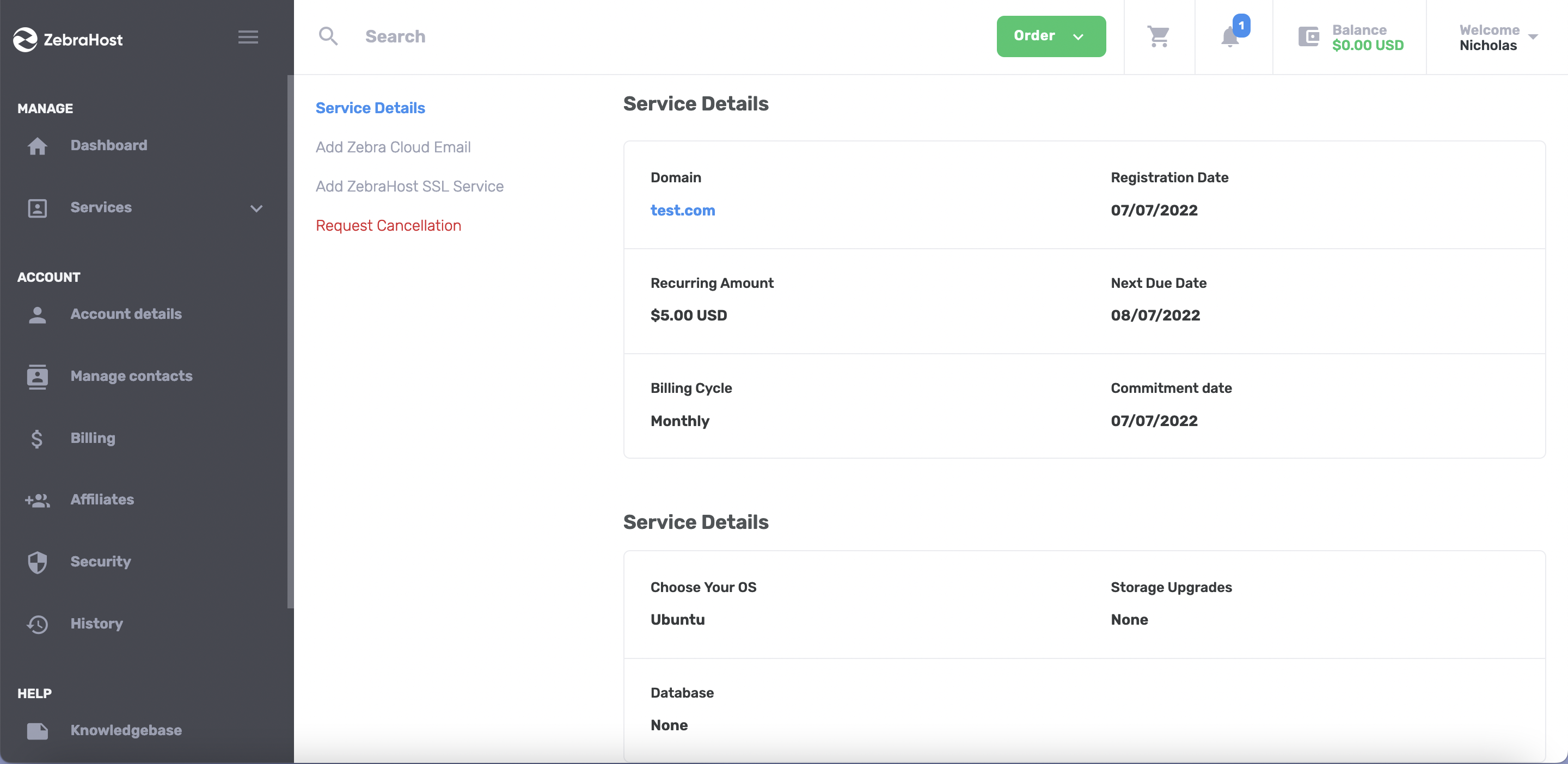The ZebraHost client portal is the most efficient way to order new services with ZebraHost. Clients can find a range of products including SSLs, domains, emails, clouds, website hosting, and software licenses.
We recommend using the client portal if pre-configured solutions fit within what you require. If you need a custom solution please email sales@zebrahost.com.
Log into your ZebraHost client portal. After logging in you will be greeted to a dashboard listing your current ZebraHost services.
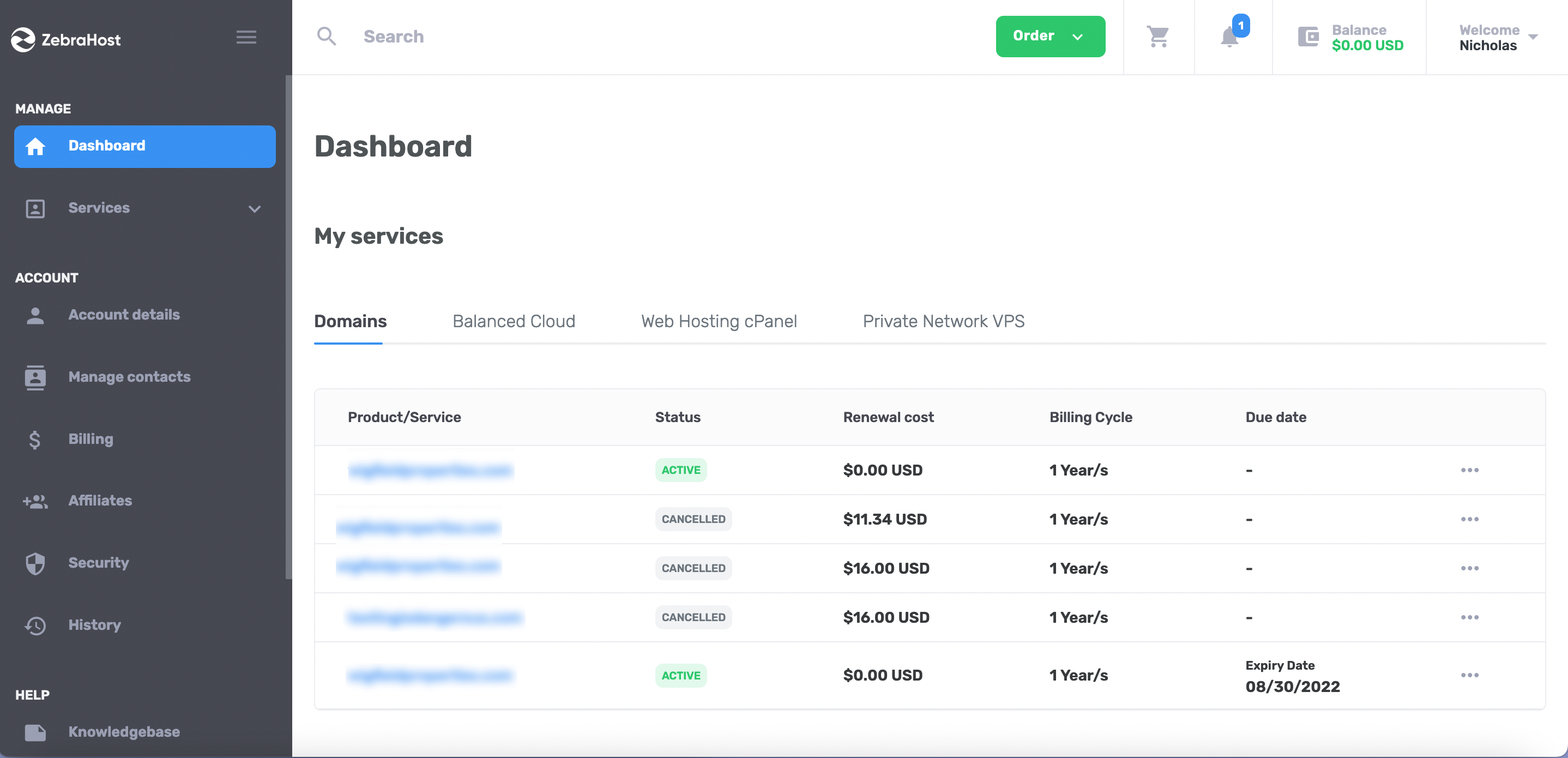
To order a new service, look for the green “Order” button at the top of the page.

You will then see a list of product categories you can choose from in a drop down menu. Select the category of product you want.

You will then be brought to a store page where you can select from all available plans for that particular product category.
In this example, I am ordering a Balanced Public Cloud and choosing from available servers.
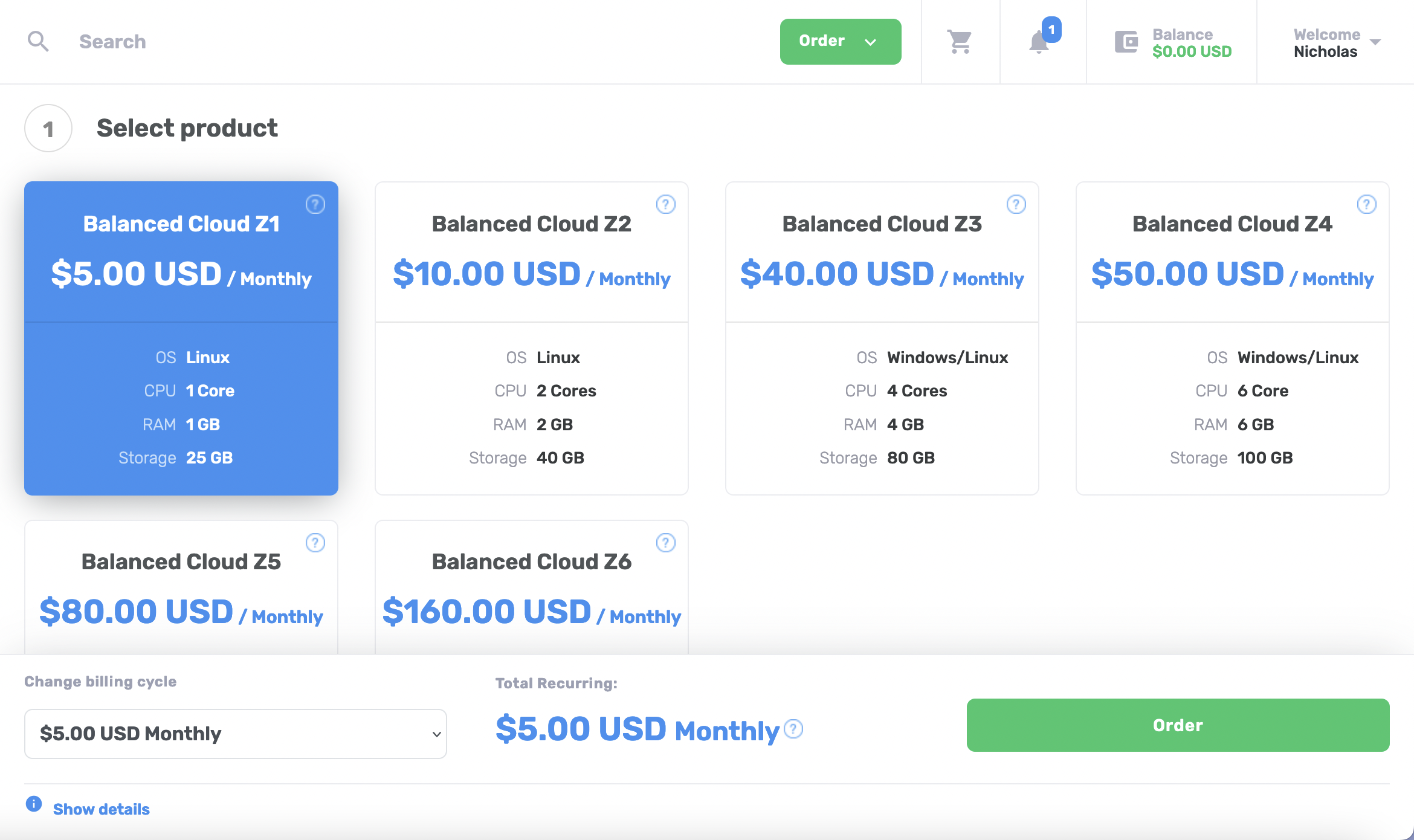
Scroll down through all options and configure your service with the available options.
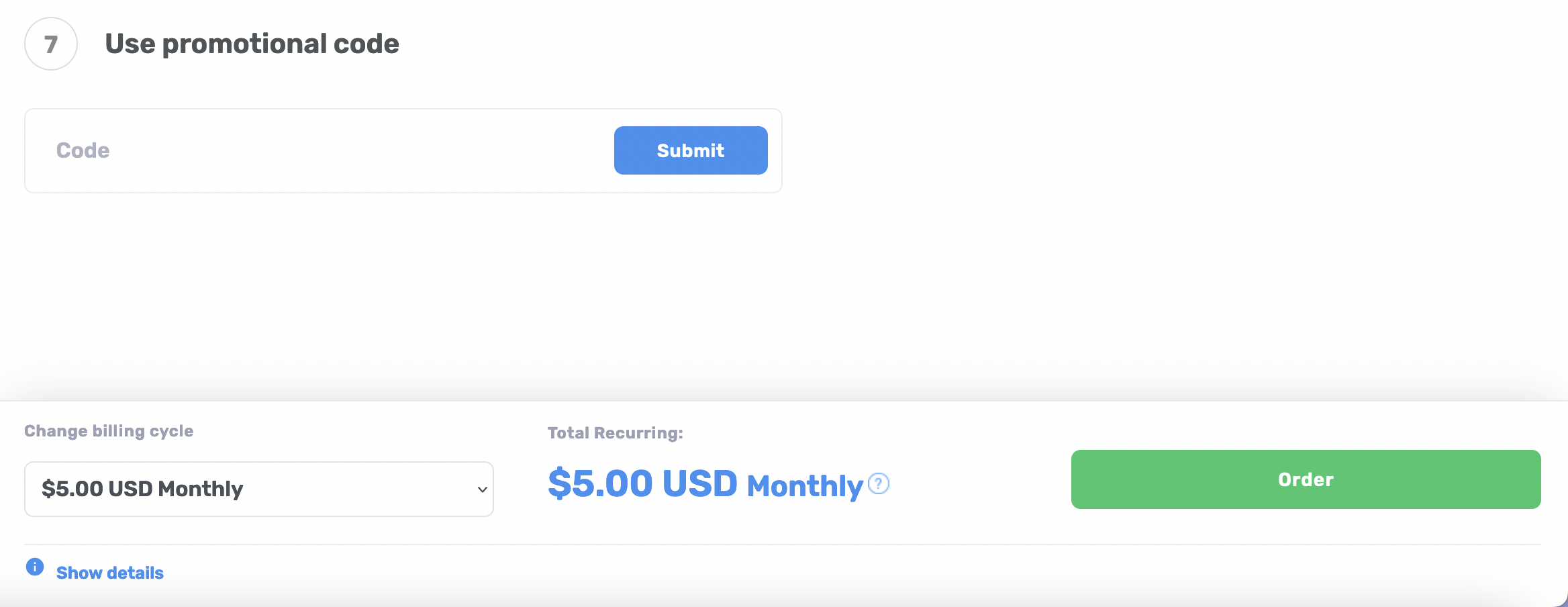
Once you’ve finished configuring your service, either scroll to the bottom or scroll back up to the side and look to the right for the “order” button. Click “order” when you are ready to checkout.
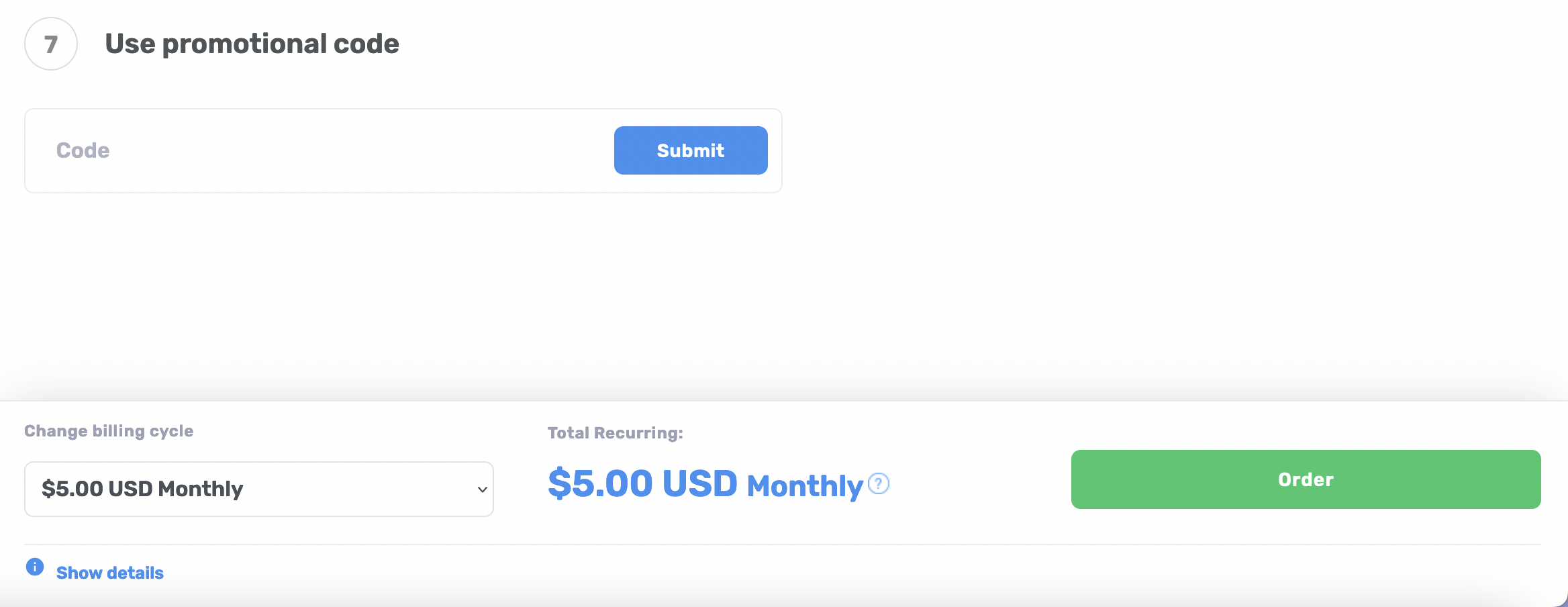
You will land on a checkout summary page for you to confirm the service you are ordering and the total monthly/annual price.
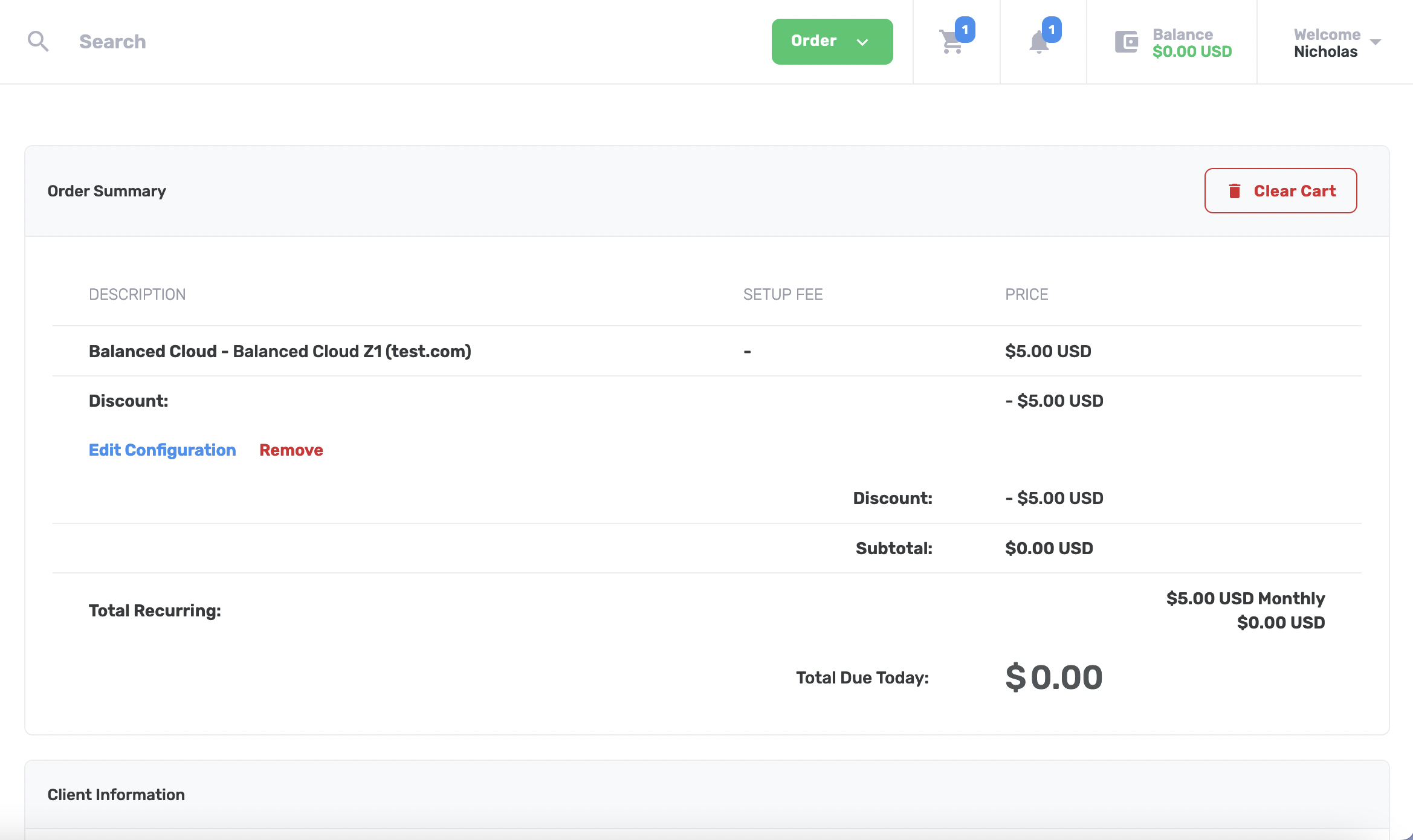
If you are happy with what you see in the checkout summary, click “Checkout” to complete your order. If you want to add notes to your order to see in your account later, you can do so here.
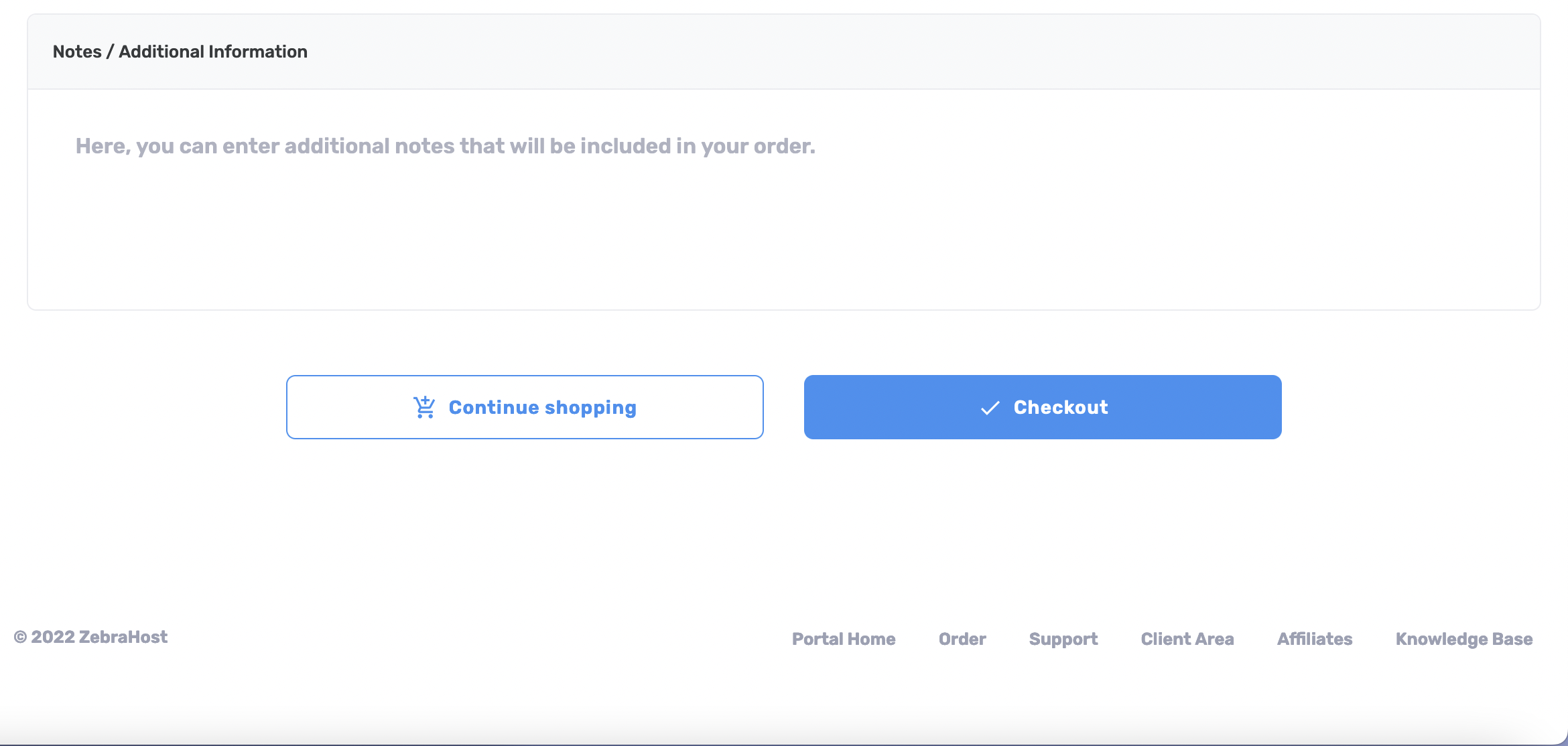
Once your order is complete you will see a “Thank You” page with your order number. You will also receive an email with your order summary.
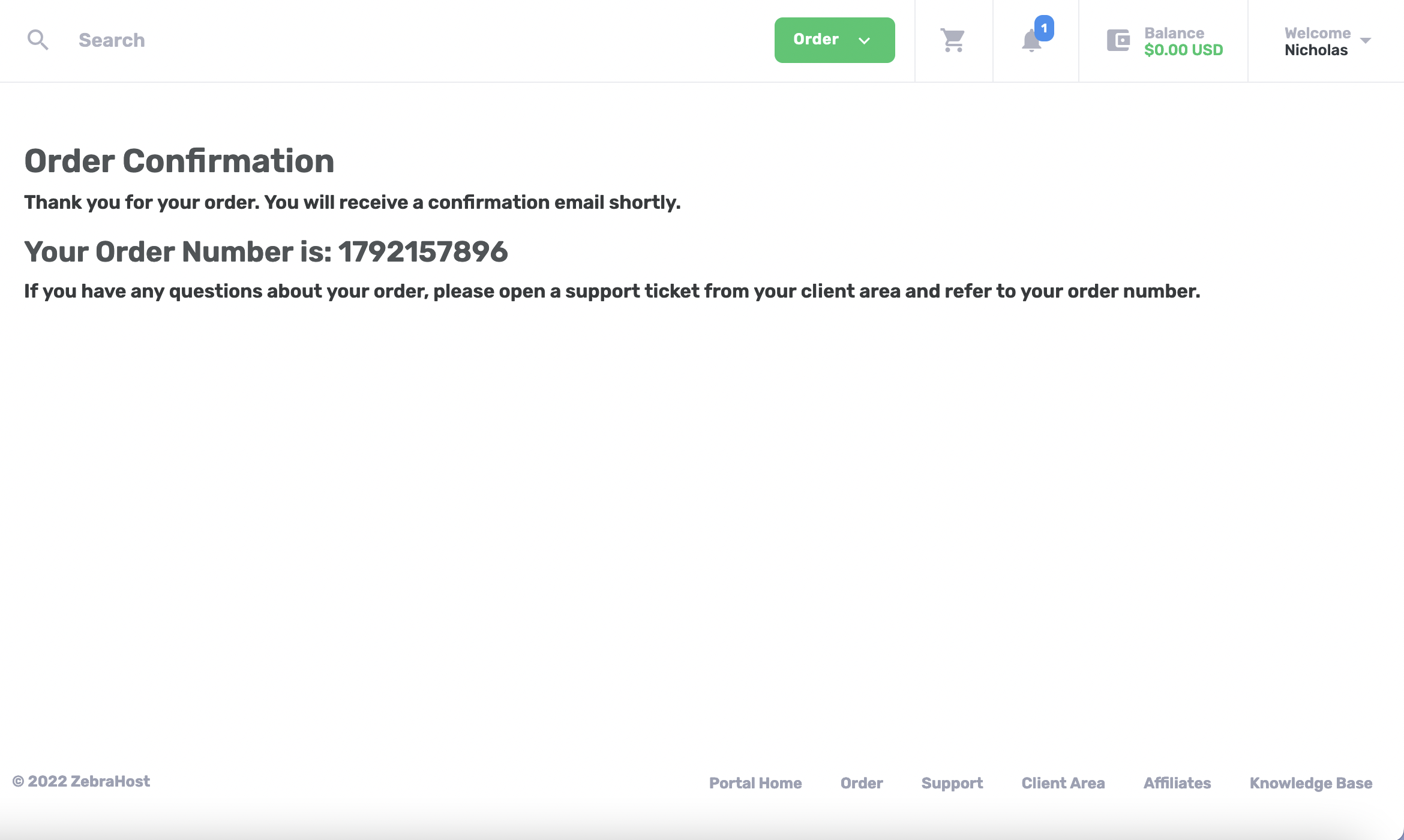
See Your Active Services
You can see all active services in your ZebraHost portal. Checking your active services ensures that ZebraHost has been able to process your payment and create your service.
In the sidebar of your ZebraHost portal, click the “Services” drop down menu. From there your services will be divided based on their category. For example, Balanced Public Clouds will be under “Balanced Public Clouds” while domains will be under “Domains”
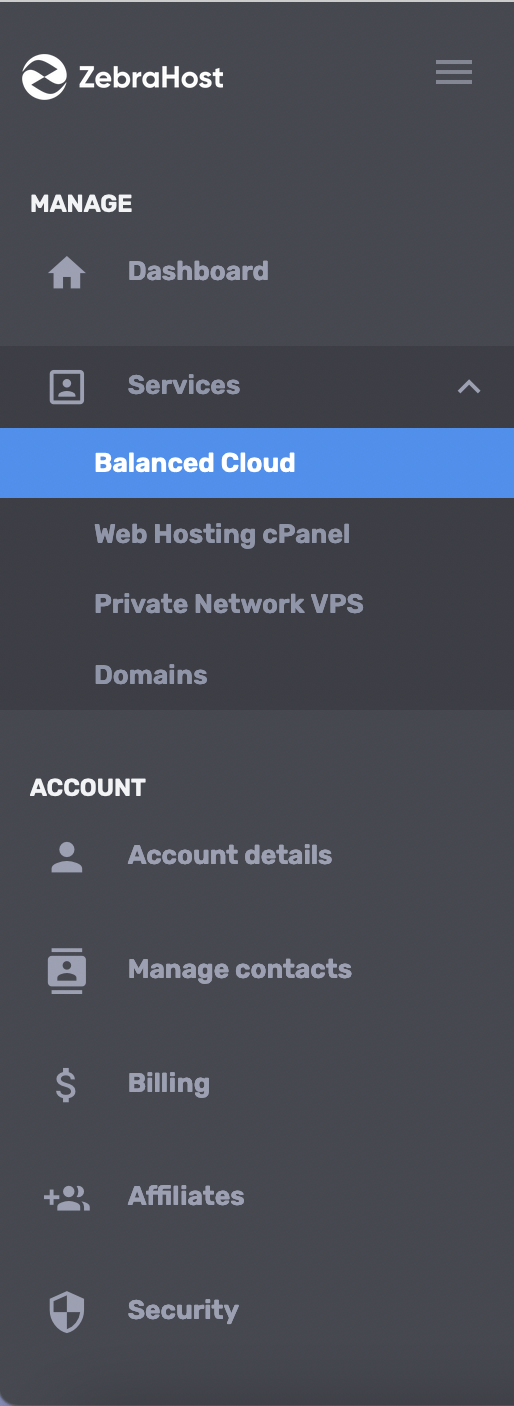
You will now see a full list of your services. To see services in other categories click on them in the header menu. If your service category doesnt appear at first click the arrow to the right of the header to scroll and see more categories.