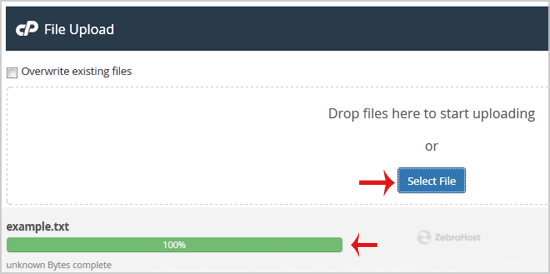If you don’t want to use a 3rd party FTP software, you can use the cPanel;s inbuilt file manager.
Login to your cPanel account.
In the
Filessection, click on theFile Managericon.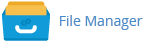
cPanel file manager will open.
Navigate the the directory where you want to upload your files to. For example, should you wish to upload your file to the public html folder, you need to go to “/public_html” first. On the left side, you can see a list of directories. Double click on the
Public_htmlfolder.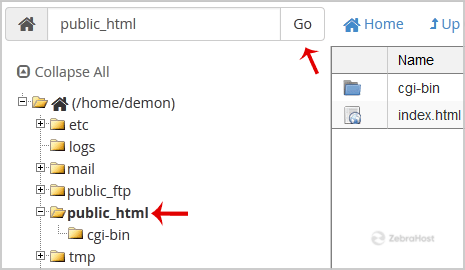
Now click on the
Uploadicon.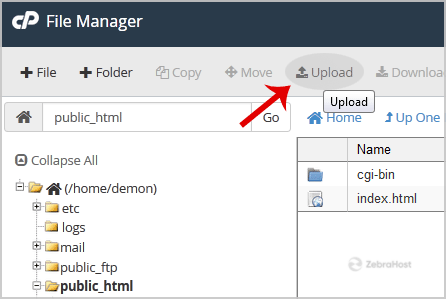
Click on the
Select Filebutton and select the file you want to upload from your PC. After you have selected the file, the upload process will begin automatically.