DirectAdmin allows you to block emails containing the Stop word.
Login to your DirectAdmin Account.
In the
Email Managersection, click on theSpam Filtersicon or type “Spam Filters” in the navigation filter box and the option will appear. Click on it.
Under “Block By” from the
drop-downmenu, choose theStop Wordoption.Under “Value”, type the Stop word you wish to block.
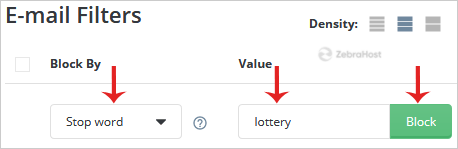
Click the
Blockbutton.
You can add the Stop word as many times as you want. However, should you wish to avoid blocking partial matches with other words, use spaces before and after your Stop word as well.