Login to your DirectAdmin account.
In the
Account Managementsection, click on theMySQL Managementicon or type “MySQL Management” in the navigation filter box and then the option will appear. Click on it.
Under “Database”, click on the
Databasewhich contains the database username you wish to change the password for.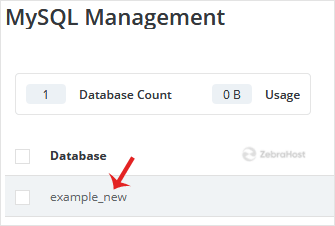
Under “User List”, you can find your database users. Click on
Change Password.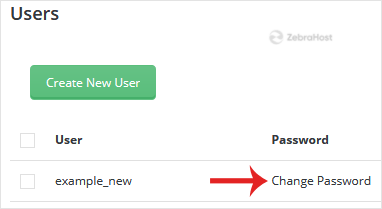
Enter your password or click on the
Generate Passwordicon and then on theChangebutton.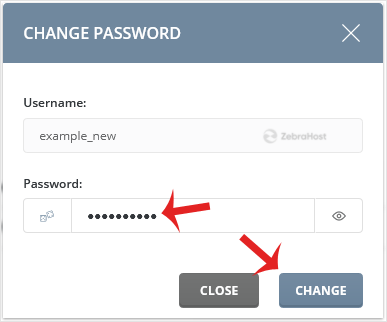
Your password will be changed and you can copy your database user password in a safe place.