Login to your DirectAdmin account.
In
Email Managersection, click on theEmail Accountsicon or type “Email Accounts” in theNavigation Filterbox and then the option will appear. Click on it.
Under “Account”, you can see your email address along with the
Plus(+)icon on the right-hand side.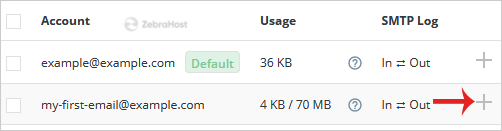
Click on
Plusicon and then on theChange Password/Usernameoption.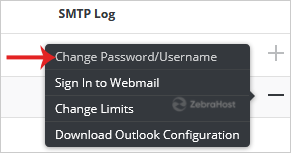
In the
Passwordfield, enter your new password of use a password generator.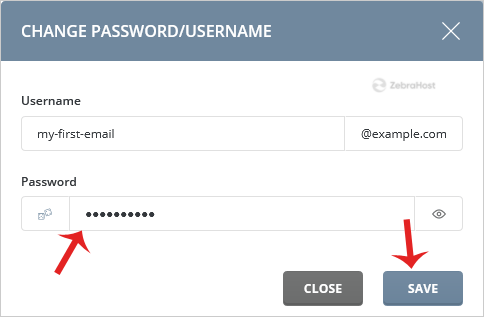
Click on the
Savebutton.
Your email password will be changed and it will display your password. Copy it in a safe place.