Did you know that if you want to download a backup of only FTP, emails, or database data, you can do this from your DirectAdmin control panel?
How to Generate a Backup of Your Database, FTP, or Your Email Only
Login to your DirectAdmin account.
In the
Advanced Featuressection, click on theCreate/Restore Backupsicon or type “Restore” in theNavigation Filterbox and then then the option will appear. Click it.
Under Select Items to include in Backup, for generating a backup of only your email, you just need to
untickall other options andtick-markonly the options displayed under Email. For FTP only backup,tickonly the option which displays under FTP. You can do the same for the database only backup.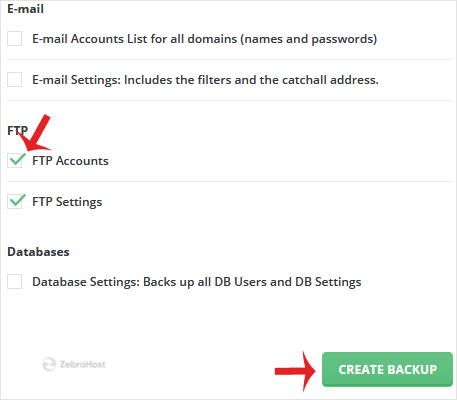
Scroll down to the end of the page and then click on the
Create Backupbutton.It will display a “success” message like “Backup creation added to queue.” . Once the backup is generated, it will display a message under
DirectAdmin Panel»Support & Help»Support Center.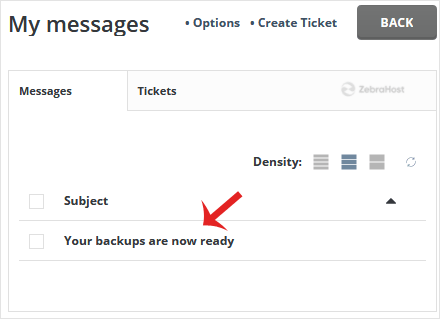
How to Download a Generated Backup of Your Account
Login to your DirectAdmin account.
In the
Systems Info & Filessection, click on theFile Managericon or type “File Manager” in theNavigation Filterbox and then the option will appear. Click it.
Open the
Backupsfolder, hover your mouse on your newly-generatedbackup fileand it will display a context menu.Click on
Downloadand the file will and the file will downloaded to your computer.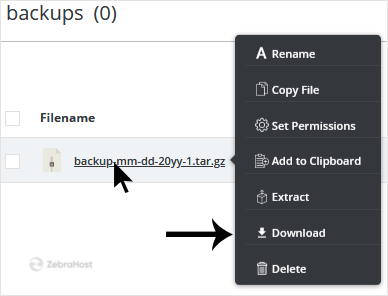
Congratulations! You have successfully generated a backup of your select data and downloaded it!