You can make a backup of your DirectAdmin account and download it.
How to Generate a Backup of Your DirectAdmin Account
Login to your DirectAdmin account.
In the
Advanced featuressection, click on theCreate/Restore Backupsicon or type “Restore” in theNavigation filterbox and then the option will appear. Click it.
Under Select Items to include in Backup,
check-markoptions you wish to include in your backup.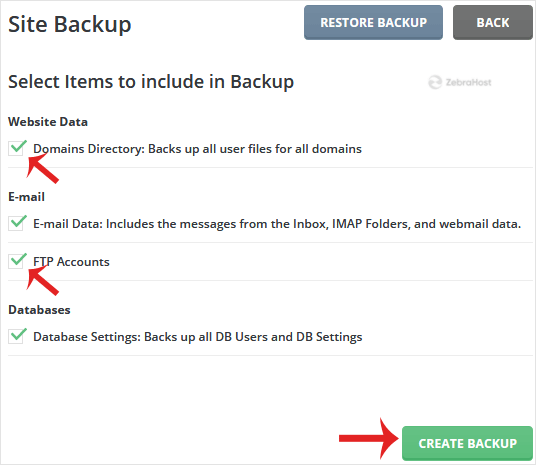
Scroll down to the end of the page and then click the
Create Backupbutton.It will display a “success” message like “Backup creation added to queue.” once the backup is generated. It will display a message under
DirectAdmin Panel» inSupport & Helpsection »Support Center.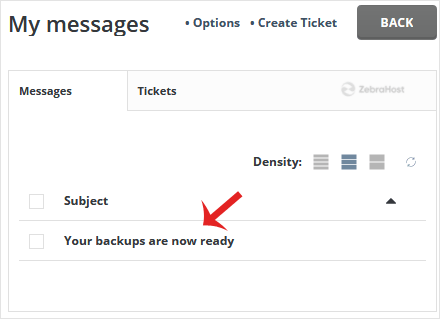
How to Download a Generated Backup of Your Account
Login to your DirectAdmin account.
In the
Systems Info & Filessection, click on theFile Managericon or type “File Manager” in theNavigation Filterbox and then the option will appear. Click on it,Open the
Backupolder, hover your mouse over the newly-generated backup file and it will display a Context Menu.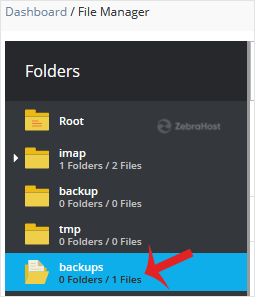
Click on
Dowloadand the file will be downloaded to your computer.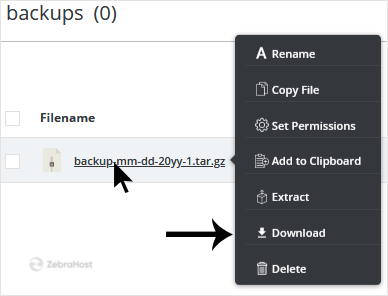
Congratulations! You have successfully generated a backup and downloaded it!