Login to your DirectAdmin account.
In the
Account Managementsection, click on theSite Redirectionicon or type “Site Redirection” in theNavigation Filterbox and then the option will appear. Click on it.
In the top right-hand side. Click on the
Create New Redirectionbutton.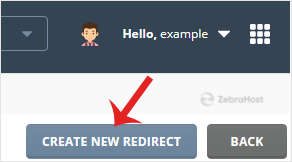
In “Local URL Path”, if you want to just redirect your website page then enter the page name or leave it as is.
Select Redirect Type from the
drop-downmenu and in the Destination URL, enter the URL where you wish to redirect your website or page.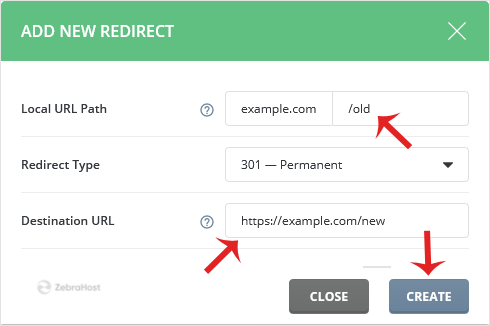
Click on the
Createbutton.
Redirect will be created.