Login to your DirectAdmin account.
In the
Advanced Featuressection, click on theCreate/Restore Backupsicon or type “Restore” in theNavigation Filterbox and then the option will appear. Click on it.
In the top right-hand side, you will find the
Restore Backupbutton. Click on it.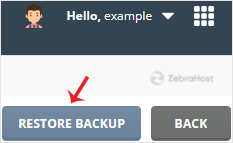
Under Restore Backup, click on the
drop-downmenu and select the backup you wish to restore.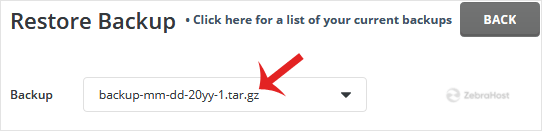
Under “Restore Options”, it will display an option to check or uncheck. You can leave it as it is or
uncheckthe data you do not want to include in the restore.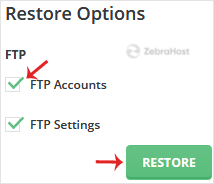
Scroll down to the end of the page and click the
Restore Backupbutton.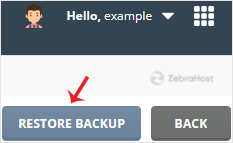
If everything worked well, your database will have restored successfully. You can check the status of your restore from the Message option. At the top right side, click on your Username » Messages.
The restore can take some time to check messages after a few minutes but it will depend on the size of your backup.