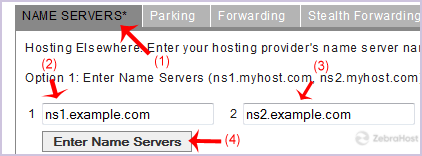After purchasing our hosting account, you will receive a Welcome email from us which container our “name server” and you need to update your domain name server to our “name server”.
If your domain is registered on DynaDot, you should follow this tutorial to update the NameServer of your domain to our NameServer.
Open the DynaDot website and click on
Login. It will show you a login form.Enter the username and password of your DynaDot account and then click the
Loginbutton.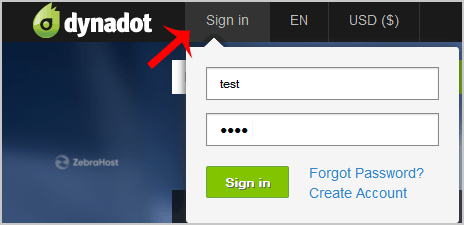
After a successful login, select
Managefrom the “Domains” drop down menu.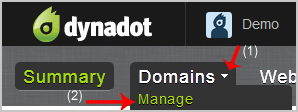
Check the box next to your domain names and click on the
Name Servericon.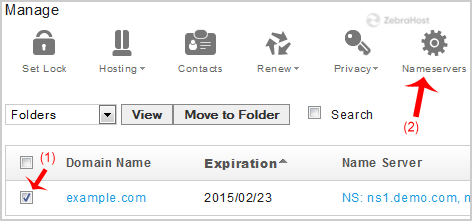
Click on the
Name serverstab.To add new name server, look at Option 1. Enter your two name servers in the provided text boxes, and then click the
Enter Name Serversbutton and save your changes.