After purchasing our cloud services, you will receive a “Welcome” email form us which contains our name server and you need to update your domain name server to our name server
If your domain is registered on GoDaddy, you should follow this tutorial to update the NameServer of your domain to your NameServer.
Open the GoDaddy.com website and click on
Sign In. It will show you a login form.Enter the username and password of your GoDaddy account and then click the
loginbutton.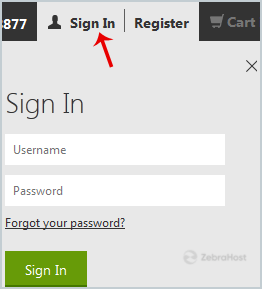
After a successful login, click on the + icon next do domains in the
Productstab.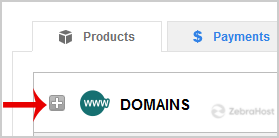
Click on the
Launchbutton next to the domain you wish to manage.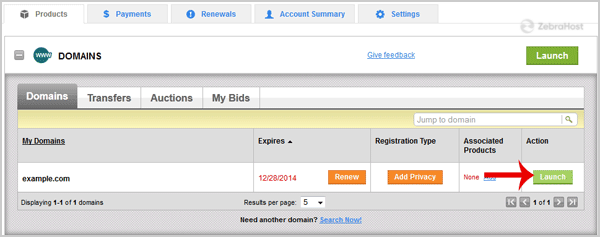
In the
Settingstab, click on theManagelink under “Nameservers”.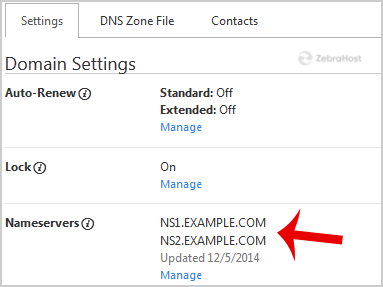
In “Nameservers Settings”, select
Customand then click on the “Edit Nameservers” link.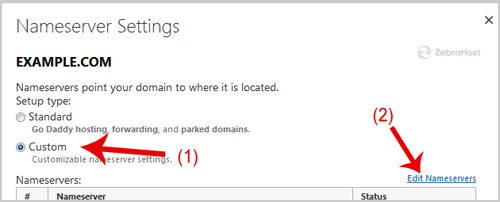
Enter your Nameserver in field 1 and field 2 and then click n the
Okbutton.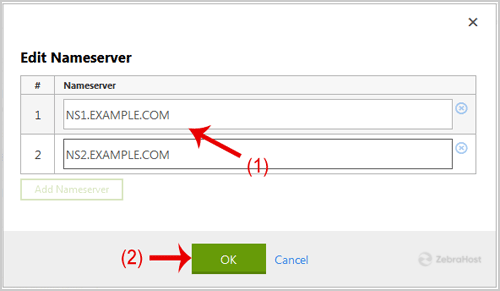
Now click on the
Savebutton.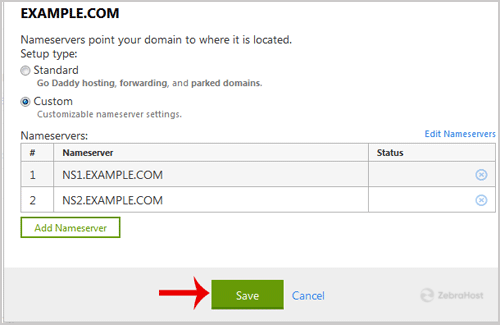
It may take anywhere from 12 to 24 hours for the changes to take effect worldwide.