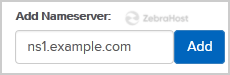After purchasing our hosting account, you will receive a welcome email from us which contains our nameserver and you need to update your domain name server to our nameserver.
If your domain is registered on Name.com, you should follow this tutorial to update the NameServer on your domain to our NameServer.
Open the Name.com website and click on
Login. It will show you a login form.Enter the username and password of your Name.com account and then click the
Loginbutton.After a successful login, click on
My Domainsand you will see all of your active domain names under theMy Domainsoption.Click on the domain name you wish to change.
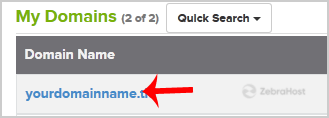
On the left side menu click on
Name Servers.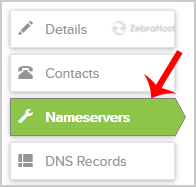
Navigate to Add Nameserver and enter our name server in the text field (for example ns1.example.com). Then click on the
Addbutton.