If you have an email account tied to your cPanel hosted website, you can add your cPanel email to the same calendar you sync other emails to. For example, you can sync your personal Gmail and cPanel email to your IOS calendar.
cPanel and IOS communicate using a technology called CalDAV. CalDAV is a standard that lets unrelated information sources share and sync data with each other. For example, if cPanel and IOS both support CalDAV, they can communicate to sync your emails despite not being run by the same company.
Here are the steps for syncing your cPanel email calendar with IOS using CalDAV.
Login to your cPanel account.
Under the Email section, find and click
Calendars and Contacts.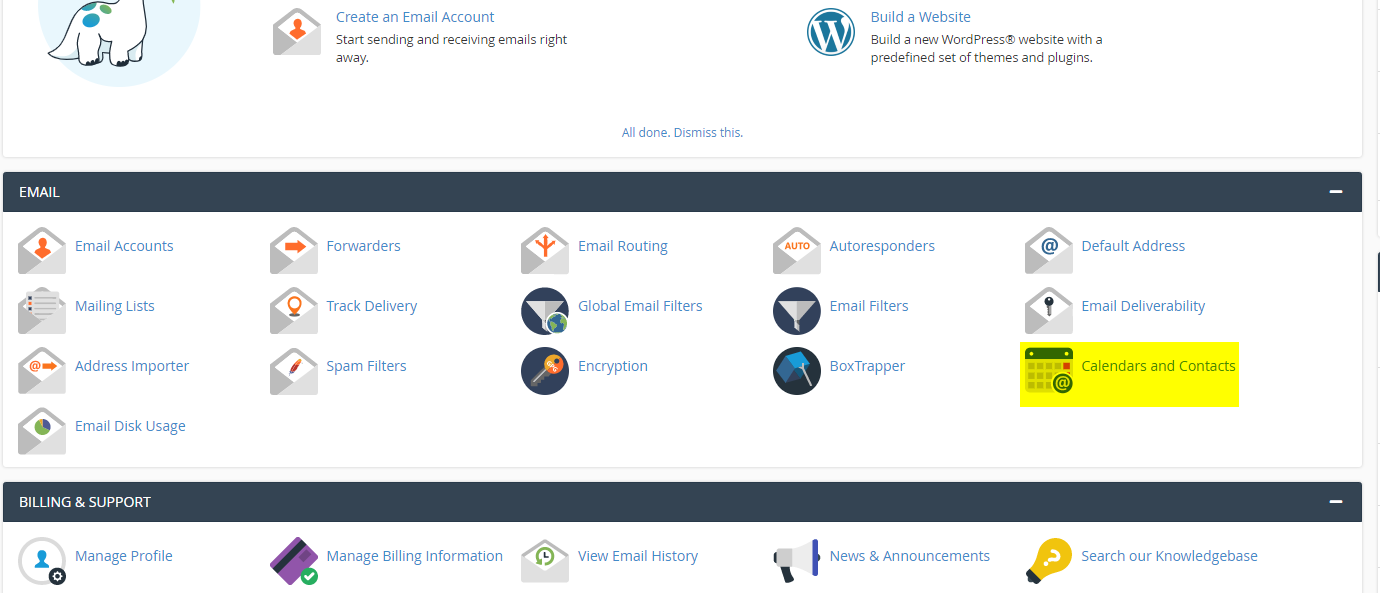
You will see a box titled “Secure SSL/TLS Settings” which will have your username, password, server URL, and an alternative server URL. This is the information you will use to setup CalDAV on your device.
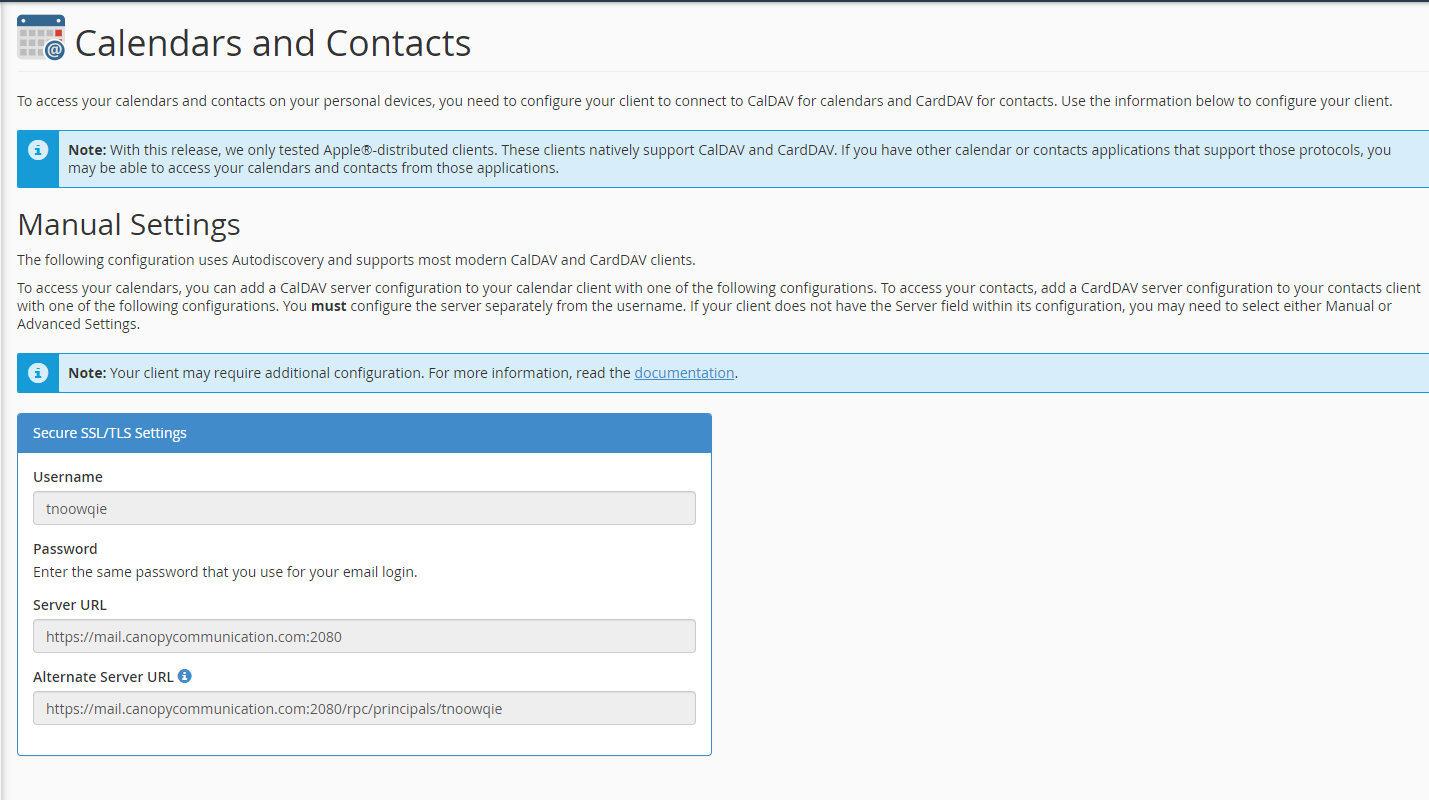
Go to your IOS device
in the
Settingsapp, findCalendar->Accounts->Add Account.In the menu of email services, go to the bottom and choose
Other.Choose
Add CalDAV Account.add the following information:
- Server: mail.yourdomain.tld:2080 (note must add port 2080 at end like seen here)
- Username: cPanel email username
- Password: your cPanel email account password
- Description: cPanel
After entering the above information, click
Next.
Your cPanel email calendar should now sync to your IOS calendar. This is useful if you have calendars from other services such as a personal Gmail and you want to keep all your calendars organized.