Android phones all have different user interfaces (UIs) that can change how the settings menu performs. If you do not have a stock android device from Google, please consult directions for your specific skin (ex: Samsung One UI) if these directions do not work for you. This particular example was performed on Android 10.
You can add a ZebraCloud Mail email account to your android mobile using the built-in email application. You do not need to use any external application from Google Play (but can if you choose).
Open your android mobile and go to the main menu and the
Settingoptions, and under theAccountsoption tap onAdd Account.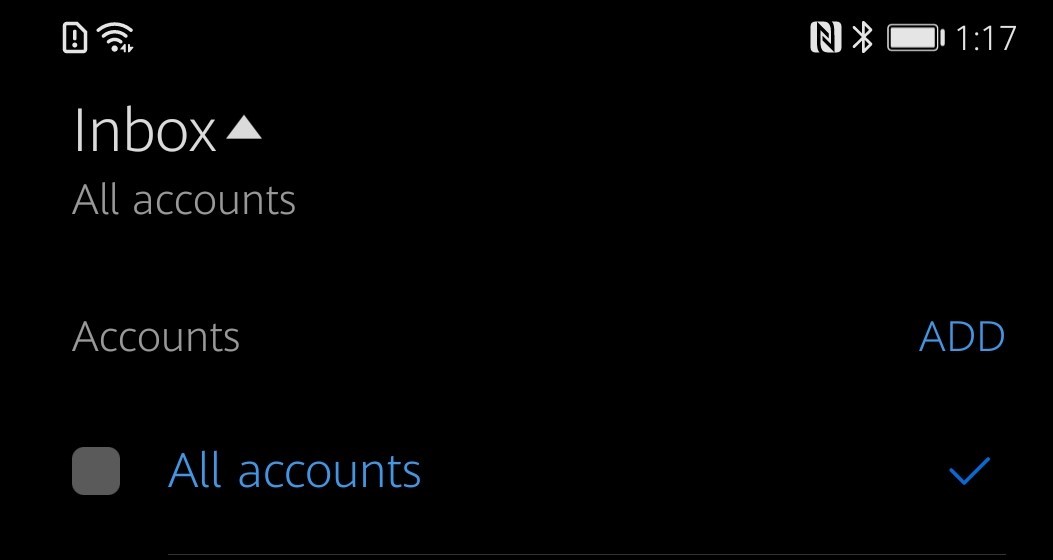
When presented with a list of email account options, choose “other”.
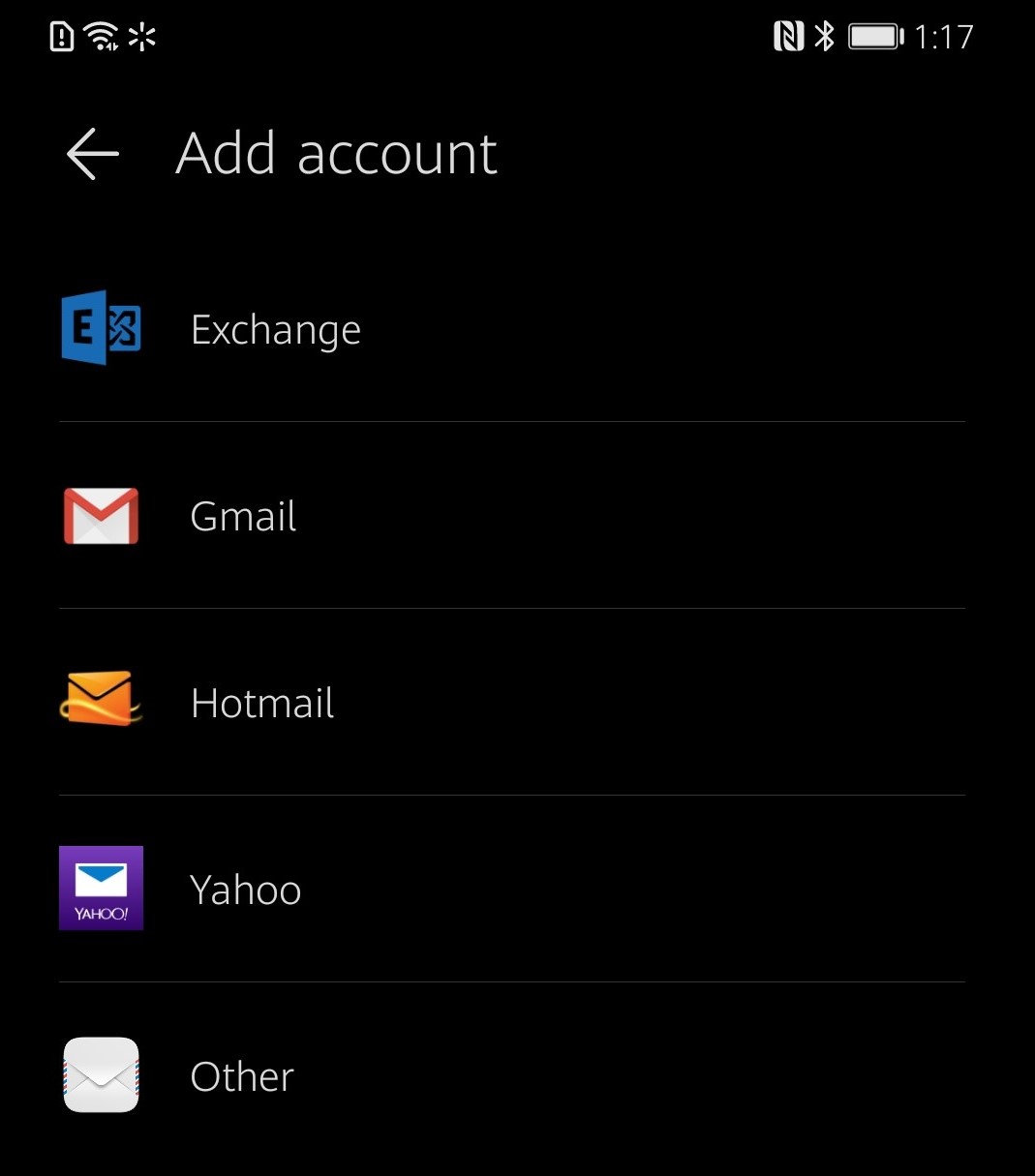
In the account setup, enter your full email address such as “you@example.com” and your email password. Then tap on the
manual setupoption.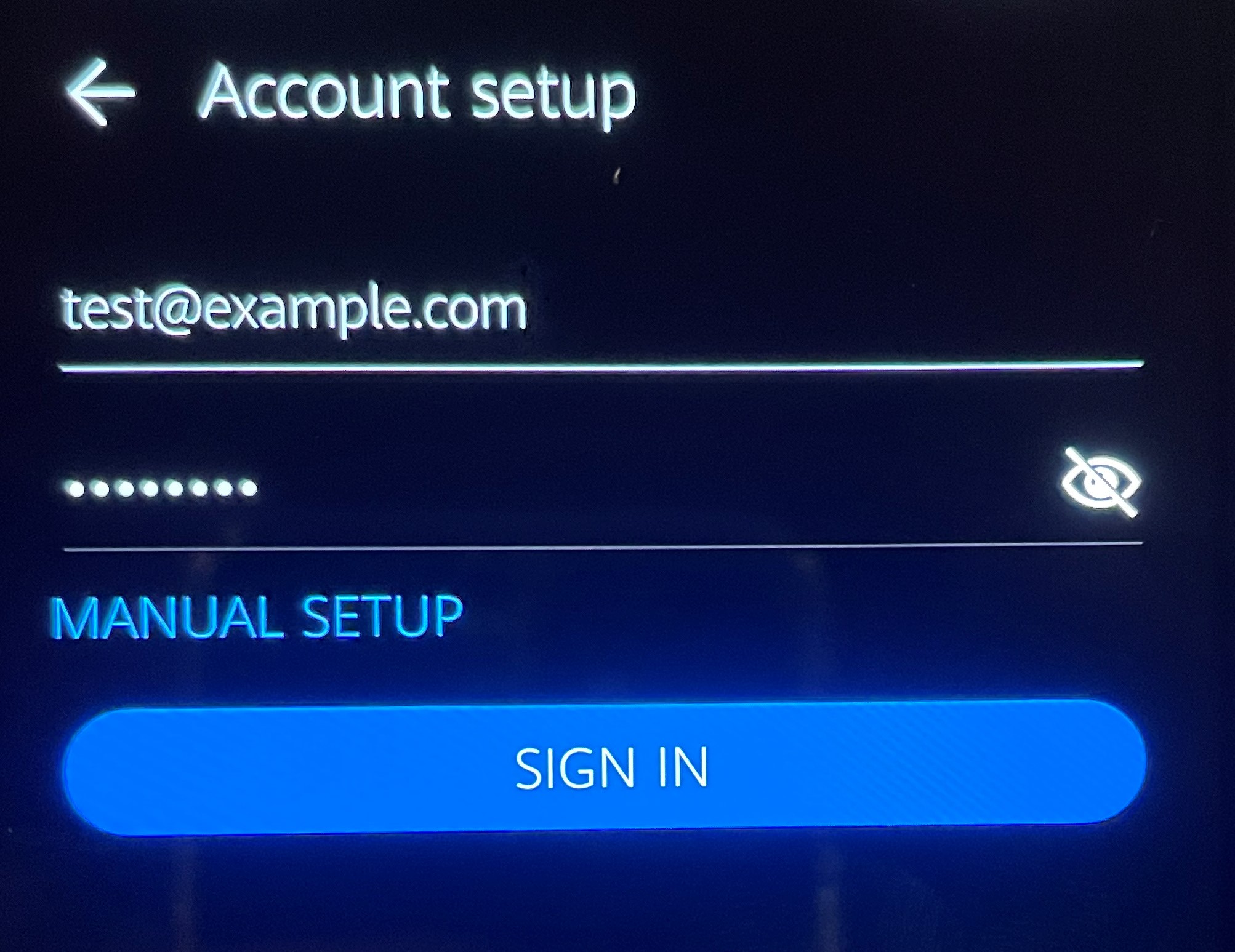
You will be given a screen to enter details such as your email, password and server settings. Enter the following information:
Username: you@email.com
Password: your password
Server: secure.emailsrvr.com
Port: 993
Security Type: SSL/TLS
After entering the above information, click
Next.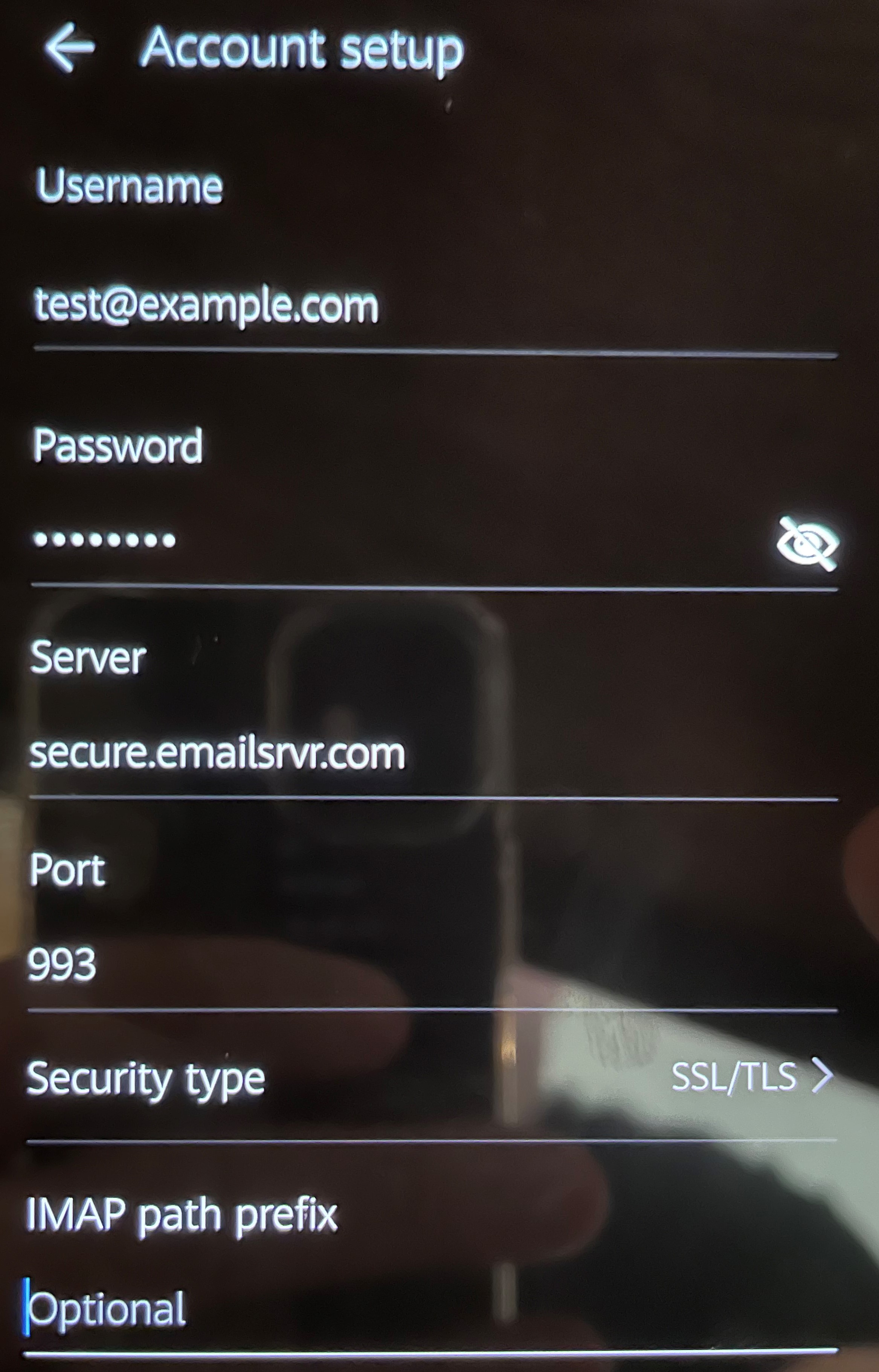
Enter the following Outgoing Settings:
Username: your email
Password: your password
SMTP Server: secure.emailsrvr.com
Port: 465 with SSL
Click
Next
Congratulations! Your ZebraCloud Mail is now setup on android.