You can create or remove directory on your website using the FileZilla FTP client.
Open the FileZilla FTP Client.
Enter your FTP Host, Username, and Password. You can use your cPanel username and password as your FTP user and password then click on the
Quick Connectbutton.
Now, should you wish to create a directory inside the public_html folder, open it by clicking twice on the “public_html” directory or any directory where you wish to create your folder/directory.
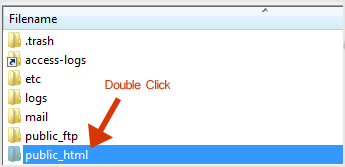
Right Clickon an empty space under theFilenamebox which is located below “Remote Site” and then click on theCreate Directoryoption.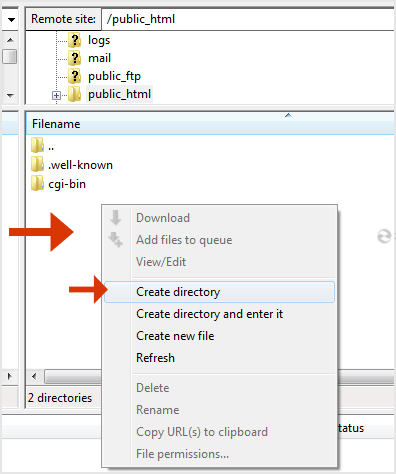
Enter a directory name like images or any other directory name you wish to create.
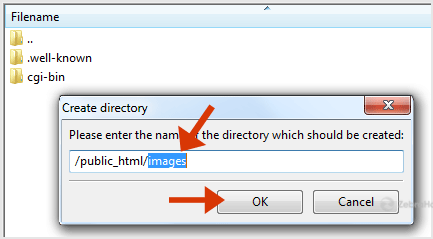
Your newly created directory will appear. Double click on it and enter your newly created directory.
How to Delete or Remove a Directory
Right clickon any directory you wish to delete.Click on the
Deleteoption and then onYesto confirm.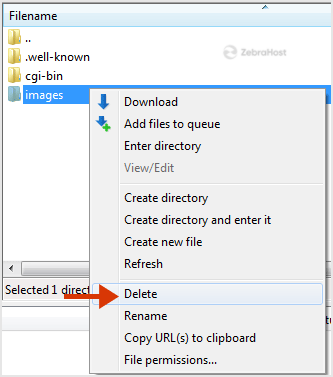
The directory will removed. You can use this method to remove any directory or files.