You can download files from your website to your computer using the FileZilla client.
Open the FileZilla FTP client.
Enter your FTP Host, Username, and Password. You can use your cPanel username and password as your FTP user and password and then click on the
Quick Connectbutton.In the “Host” field, you can use your domain name like ftp.example.com or example.com

In the right side box which is located below “Remote Site”, select files or folder you wish to download. You can press “CTRL” button and choose multiple folder/files and then
right clickon the folder you choose and then click on theDownlaodbutton.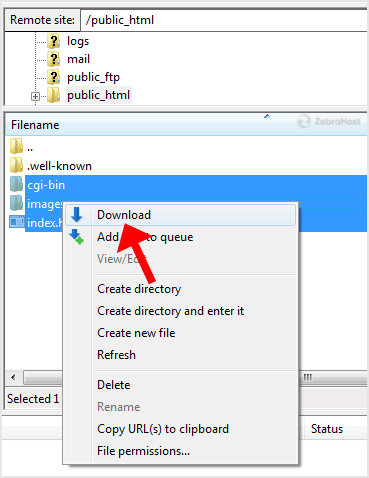
It can take a few minutes to download. You can see the progress as it occurs.