It’s hard to completely eliminate spam emails but you can filter them, discard them, or deliver them to a selected folder, etc.
Steps to Create a User-Level Email Filter
Log into your cPanel account.
In the
Emailsection, click on theEmail Filtersicon.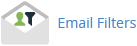
Under
Filters by Users, you can see all of your existing email accounts. Click on theManage Filtersbutton next to the appropriate account you want to create a filter for.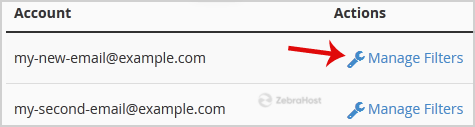
Click on the
Create a New Filterbutton.Enter a name for the filter in the “Filter Name” text box.
In the rules, there are several different options for filtering spam emails. To create a filter, you will want to select a word that you typically associate with spam like “lottery” and use that as the rule for filter out emails. Then choose other rules such as “Body” which will mean that if the selected word is in the email body it will be filtered out. Finally, by selecting “contains” the rule will filter out emails that contain the word in the email body.
Under “Actions” select
Discard Message.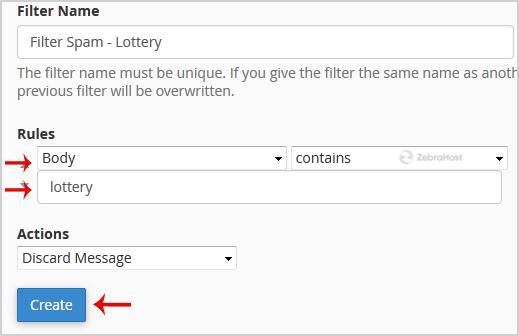
Finally, click the
Createbutton to publish your rule.