It’s hard to completely stop spam emails but you can filter them, discard them, or deliver them to a specified folder, etc.
Steps to Create an Account Level/Global Email Filter
Log into your c-Panel account.
In the
Emailsection, click on theGlobal Email Filtersicon.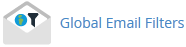
Click on the
Create a New Filterbutton.Enter a name for the filter in the Filter Name text box.
there are many different rules you can set to filter emails. To use the filter, select a word that you typically identify as spam like “lottery”. then, select the area of the email this word appears in like “body”. If you select “contains” it will search for the word within that designated area to decide if the email is spam or not.
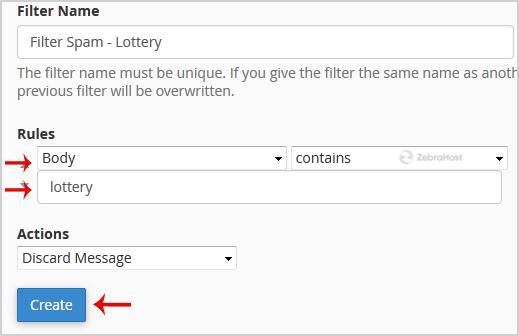
Under the “Actions” header, select
Discard Messageto automatically discard emails containing the word you just specified.Finally, click the
Createbutton to set the rule.
Congratulations! Your mailbox should now be set to automatically filter out spam emails with the information you designed in the rule. This will help clean up your inbox by alleviating spam.