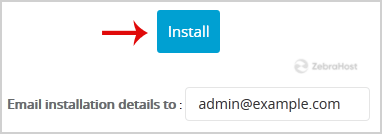Login to your cPanel account.
In the
Softwaresection, click on theSoftaculous App Installericon.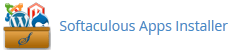
cPanel will redirect you to the Softaculous panel.
On the left side of your screen you should locate the “Portal/CMS” category. Click on it and then click on the
Drupallink that will appear.
Click on the
Installbutton.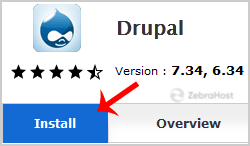
Fill out the necessary fields under the “Software Setup” field:
- Choose the version you want to install: Leave this as it is.
- Choose Protocol: You can leave this as is.
- Choose Domain: If you don’t have multiple domains, leave this as it is.
- In Directory: If you want to install this in a directory, for example, “example.com/directory”, enter the directory name. Otherwise, leave this blank to install in your main domain “example.com”.
- Cronjob: You can leave this as it is.
Under the “Site Settings” field:
Site Name: Enter the name of your website such as “my first website”.
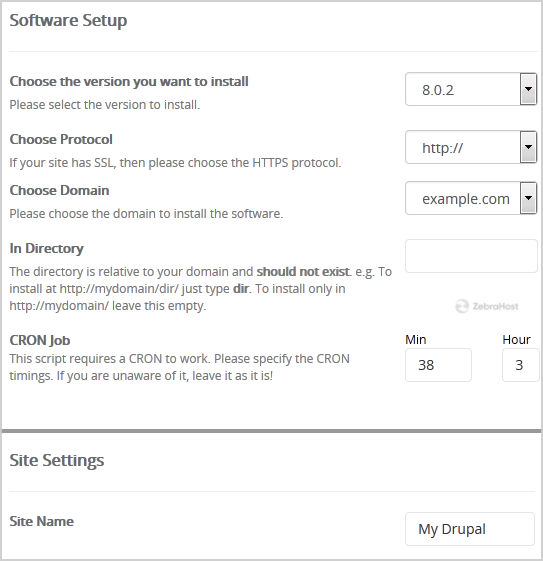
Under the “Admin Account” field, enter the following information:
- Admin Username: Your new Drupal username (for security reason do not use the “Administrator” or the “Admin” username.)
- Admin Password: Use a strong password.
- Admin Email: Your email password.
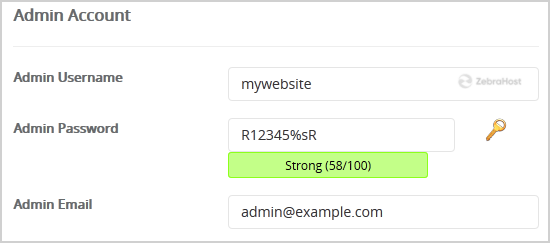
Copy the admin username and password on a notepad or preferably a password saving program because you will need these login details to access the admin area of your Drupal website.
- Advanced Options: Leave this as it is unless you want to change the database name or take an automated backup. Please note that taking frequent backups may take up a lot more disk space.
Finally, scroll down to the end of the page and click on the Install button.