You can access your VPS in case of emergency such as when your IP is blocked by a firewall, internet connection is not working, you are unable to access your VPS via SSH, or for OS installation/reinstallation reasons etc.
Login to your SolusVM Control Panel.
If you have multiple VPS’, select the appropriate one.
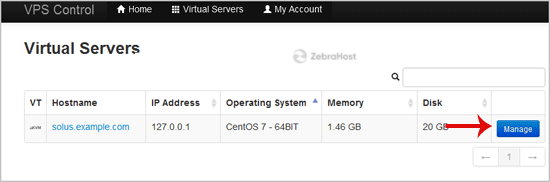
Scroll down and you can see a
VNCoption.
The new VNC page will open. Click on
Java VNC ClientorVNC.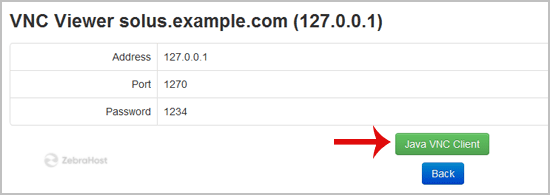
It will prompt for confirmation. Click
OKorContinueand it will show a “Security Warning”. If it looks OK, accept it and click theRunbutton.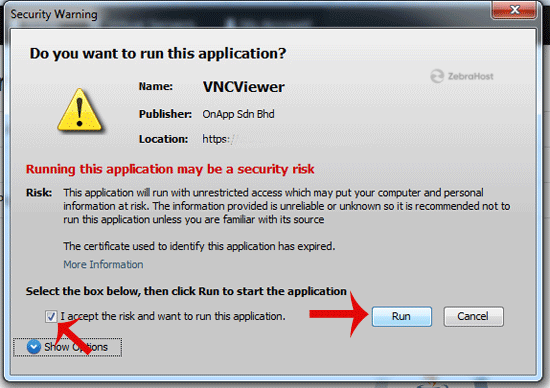
The VNC Area will resemble the following screenshot:
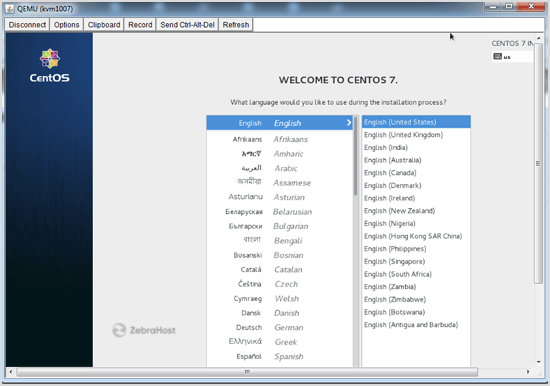
If you get any errors like “Java Blocked” you will need to allow-list our VPS control panel domain in your Java Security List. Then it will show “Java plugin not installed” after which you can install the Java software on your computer.