Windows Server 2019 provides an easy way to change the password for any user on the server. Simply go to the “Users” area of Computer Management.
How to Change a User Password
Login to your server
In the Windows search bar, type “Computer Management”. When the program pops up, click it.
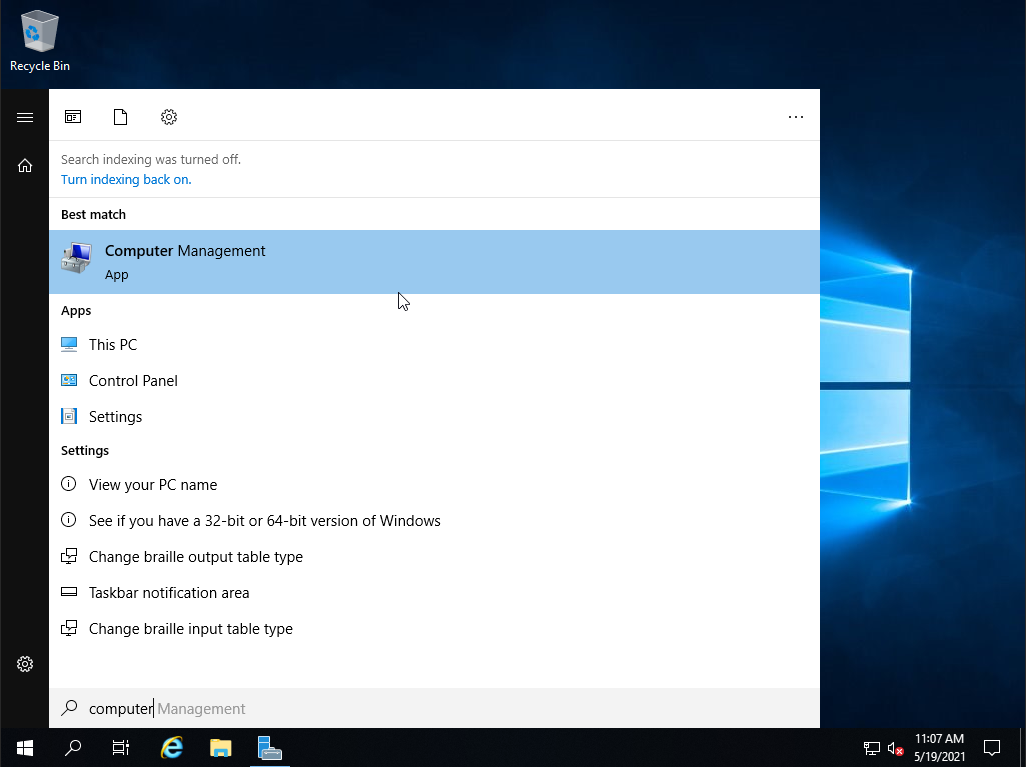
Go to
System Tools->Local Users and Shared Groups->Users.Find the password of the user you want to change such as “Administrator”.
Right click the user and choose
Set Password.You may receive a warning about setting a password for a user. Click
Proceed.You will be notified that the password has been set. To verify your password has been properly changed, log off, and log back in.
Your user password should now be successfully changed.