If your WordPress plugin is not working properly, or you want to reinstall it even when it is updated to its latest version, without losing data, you can do this without removing the plugin.
You can do this with both active or deactivated plugins.
Login to your WordPress admin dashboard.
Under the Dashboard menu, hover your mouse over ‘Plugins’ and then click on
Installed Plugins.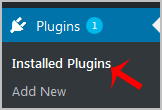
Locate the plugin you wish to forcefully update and then click on
Edit.
In the editor, locate the text:
Version: 1.6
Then you will only need to change it to this:
Version: 1.5
Only change the version from a higher to a lower number.

Scroll down and click on
Update File. Then go back to theInstalled PLuginslist and you will see a text like “There is a new version of…” and you wil only need to click onUpdate Now. This will update your plugin’s files.