You downloaded a new theme from a trusted website and want to install it on your WordPress site using the WordPress admin area. If that’s the case, follow this tutorial.
Login to your WordPress admin dashboard.
Under the dashboard menu, hover over
Appearanceand click onThemes.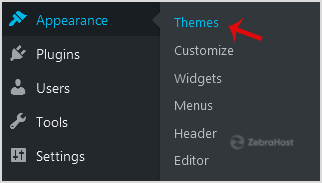
Click on
Upload Themes.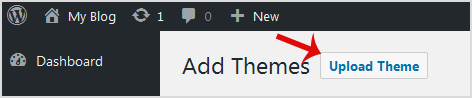
Click on
Browseand choose a theme which is compressed in a ZIP file from your PC/Laptop. In your ZIP file contains a folder like “upload”. First extra the content of uploading files and the compressed theme file. Click onInstall Now.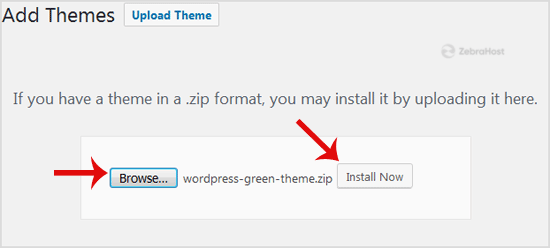
It will take a few minutes to upload a theme and then, if it is successfully installed, it will show a message like “Theme installed successfully”. Now click on
Activate.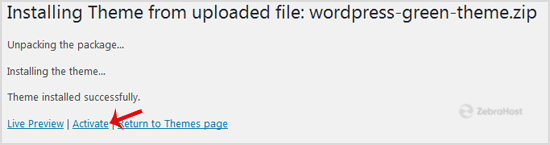
Congratulations! You manually installed and activated a new WordPress theme.