If your credit card needs to be changed for any reason, you can easily do so in your client portal.
Step 1: Login to your ZebraHost account:
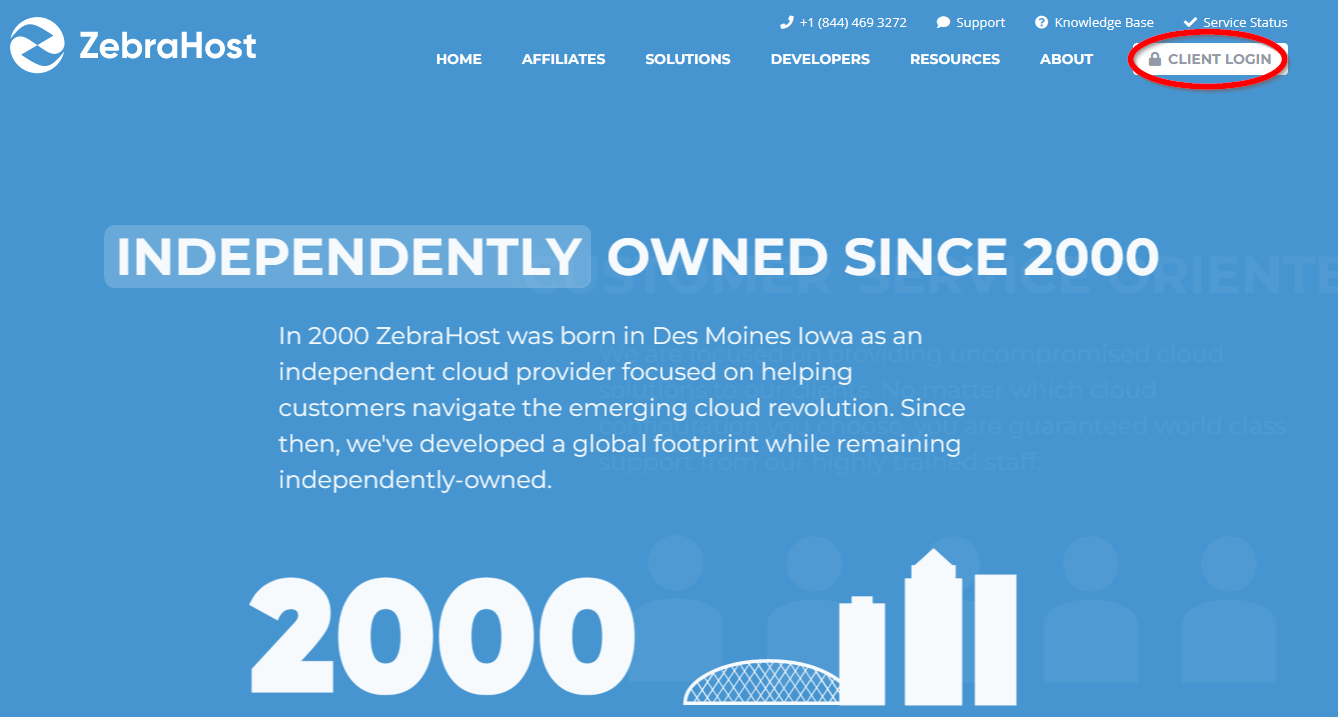
Login to your ZebraHost account here.
Alternatively, you can access your ZebraHost account clicking
Step 1: Find the Billing Section
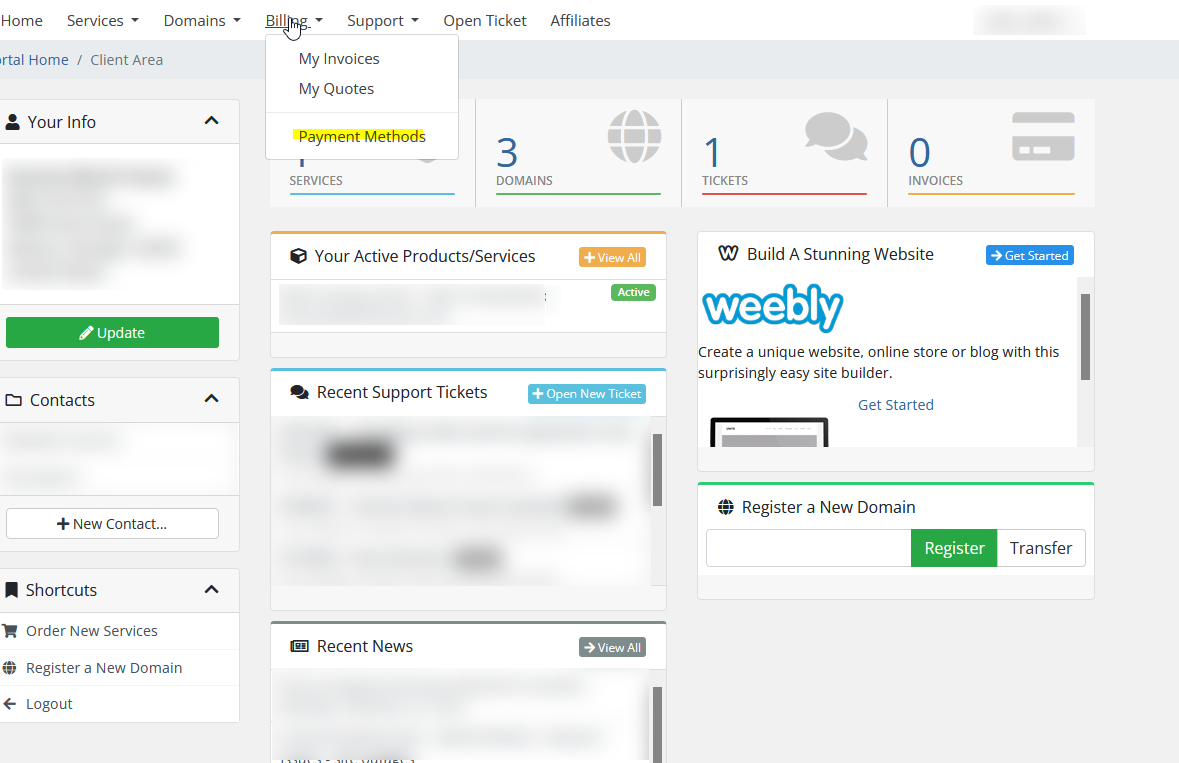
When you first login to the ZebraHost portal, you will see a header. Find the section that says “Billing”. Hover over and select “Payment Methods”.
Step 3: Add a Credit Card
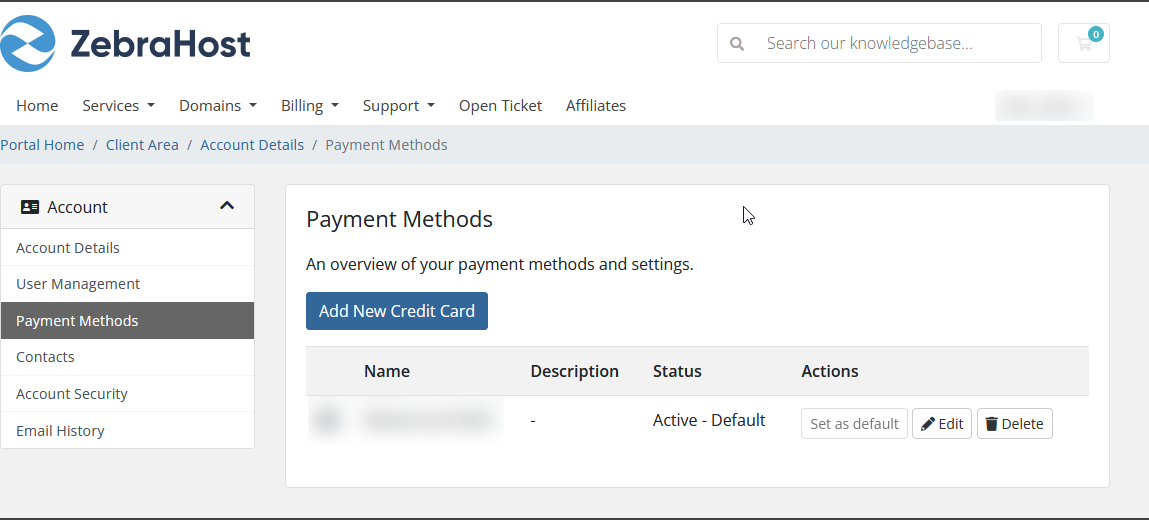
To add a new credit card click the blue button that says “Add New Credit Card”.
Enter your credit card information and save.
Change Default Payment Method:
In the same screen used to add a new credit card. Look to find the list of currently available payment methods. Next to the payment method your prefer to be your default payment method, click “Set as default”.
From now on, any invoice paid will be paid via this credit card.