How to Disable IPv6 on Windows 10 and 11
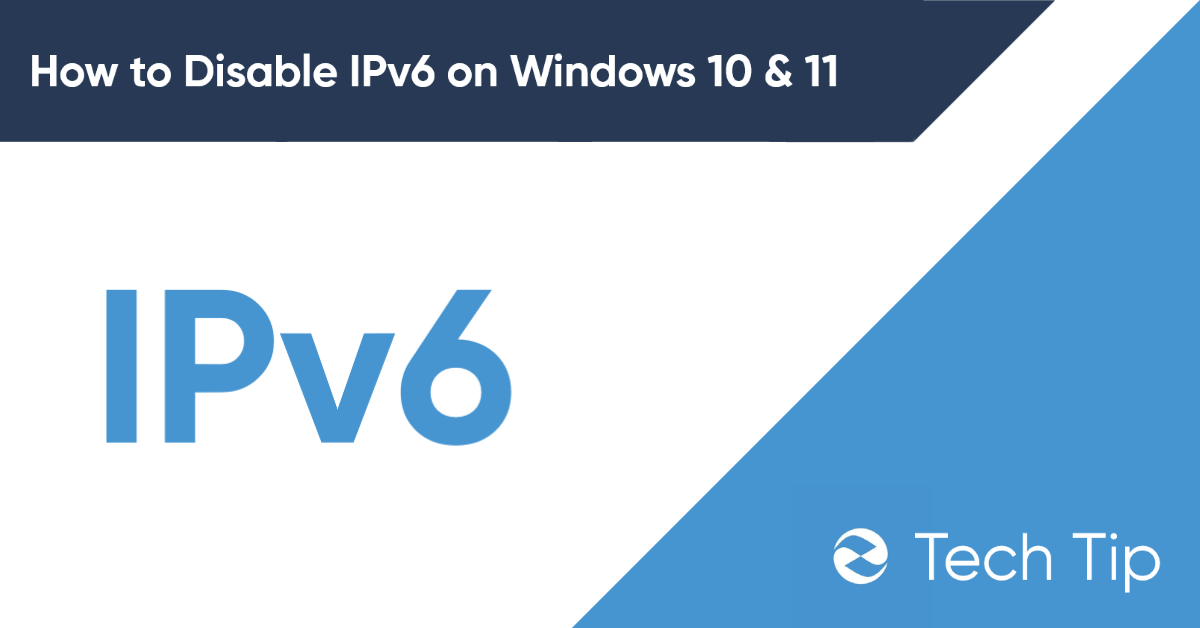
Windows 10 and 11 allow you to enable and disable IPv6 quickly with a few changes. Though there has been a big push towards adopting IPv6, many routers and modems do not support it. In this article, we will see how you can disable IPv6.
The IP address acts as your digital identity whenever you are connected to a network. It is like an address for your device that lets other devices on the Internet know about you and guides where to send files, emails, etc.
What is IPv6?
Internet Protocol Version 6(IPv6) is a network layer protocol that enables communication between different devices across a network. IPv6 was created in 1998 by Internet Engineering Task Force (IETF) to surpass IPv4 due to the exponentially growing number of worldwide internet users.
Because of the relatively short address offered by IPv4, there won’t be enough IPv4 addresses in the future.
IPv4 addresses are made of four numbers separated with a dot(.), and every number includes one to three digits. Each of the four digits may range from 0 to 255. This combination of separated digits provides the addresses that enable you and everyone worldwide to transmit and receive data via our Internet connections. The IPv4 employs a 32-bit address system allowing to store of 2^32 addresses or around 4 billion addresses. It is currently handling 94% of internet traffic. For instance, an IPv4 looks like this - 25.59.209.224.
However, with the increasing number of devices, it is not possible for IPv4 to give an address to every device. How does IPv6 solve this? The IPv6 address is made of four hexadecimal digits in eight groups. IPv6 uses128 bits, which has allowed the number of IPs to grow to around 340 undecillion IP addresses. Therefore, it can satisfy the requirements for additional Internet addresses.
Should I Disable IPv6?
It all depends on your needs. For example, there are a few websites and services that are only accessible on IPv4 addresses. So you need to disable IPv6 to access them. Another example is if you connect to a VPN provider that only supports IPv4 addresses, your IPv4 Internet requests will be secured and IPv6 may leak.
How to Disable IPv6 on Windows 10 & 11 (Using the Registry)
In most cases, users deactivate IPv6 by unchecking the button under the Network Adapter’s settings. When they wish to enable the same protocol, they do the reverse operation. However, this only binds and unbinds IPv6 from a specific network adaptor. If you truly want to solve typical IPv6 difficulties on Windows 10 or 11, you’ll have to change the registry entries.
- Log in as an Administrator: You must first login to your windows 10 or 11 machine as an administrator. This is crucial since only the admin can stop or allow IPv6 in Windows 10 or 11.
- Open Regedit: Open the search box, search for the term ‘regedit’, and hit the enter key.
- Parameters: Once you are in the registry, navigate to Parameters by extending: HKEY_LOCAL_MACHINE\SYSTEM\CurrentControlSet\Services\TCPIP6\Parameters
- Create new values: Right-click and choose New, then “DWORD (32-bit)”. Name it as DisabledComponents.
- Change the value settings: Now, we need to change the DisabledComponents setting. To do so, right-click on DisabledComponents and pick Modify from the menu. After that, a dialogue box will display; enter ffffffff and confirm/. You may also use 0xFF as the value data.
- Restart the system: Following the complete process, you need to restart your system, and IPv6 will be disabled. You can run the ipconfig/all command to configure if the IPv6 has been successfully disabled. If you only see IPv4, then the process is complete.
- Validate your work: By executing ipconfig /all from the command prompt, you can validate that IPv6 has been successfully disabled. If the result just shows the IPv4 address, the procedure is complete.
What is I Want to Enable IPv6 Again?
If you wish to re-enable IPv6, just erase the DisabledComponents registry setting. You may also set the registry data to 0 if you choose. After that, restart your computer to restore IPv6 functionality.
How to Disable Ipv6 for a Particular Network?
If you want to deactivate IPv6 for any devices connected to WiFi you must disable IPv6 on the router.
You can follow the below steps to disable IPv6 for a particular network on your system.
- To get started, right-click on the Network icon in the taskbar’s bottom right corner and choose Network and Internet settings.
- Please choose Advanced network options from the Network & Internet menu on the next screen. And then click on More network adapter options.
- Next, Right-click on the network adapter that you want to disable IPv6 for and select properties.
- Uncheck the Internet Protocol Version 6 (TCP/IPv6) option and confirm.
- Restart your system to apply all the changes.