Remote Desktop Protocol (RDP)
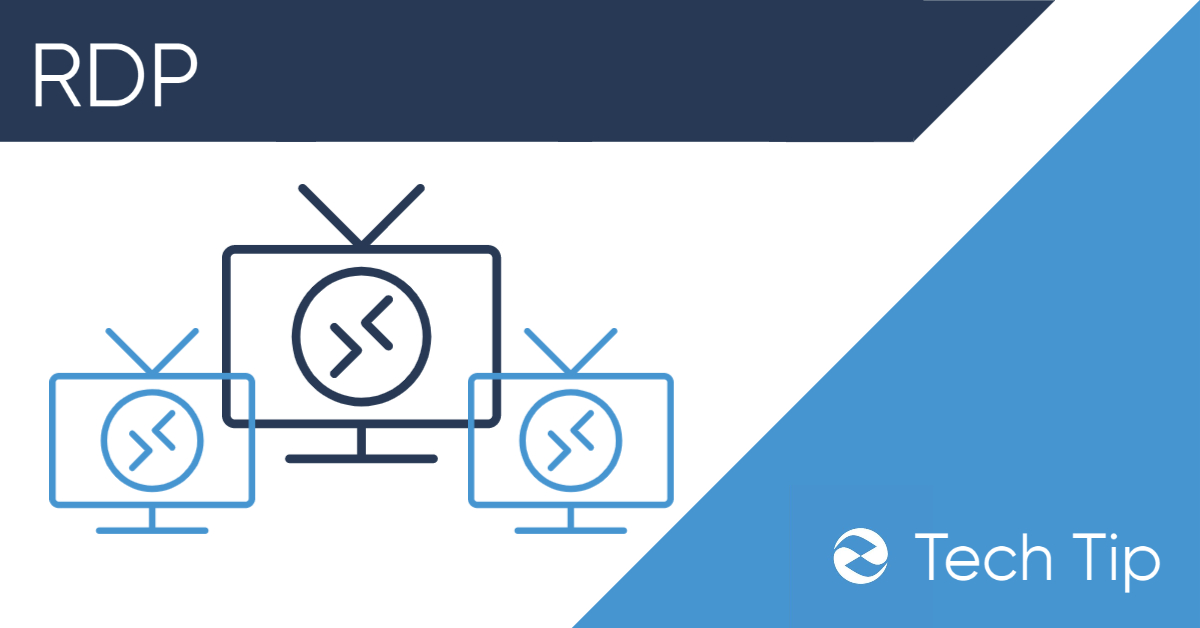
Remote Desktop Protocol (RDP) is a proprietary graphical remote desktop software developed by Microsoft. It is the default solution for connecting to remote Windows servers and has been packaged with every version of Windows since XP. Now on its 8th version, RDP has been forked to work on most popular operating systems including IOS, Android, Mac, Windows, and Linux. Though designed to work with windows server, RDP has become a popular choice for connecting not just to remote PCs, but to mac as well as Linux servers.
Capabilities:
Remote Desktop Protocol is designed to allow users to connect to a computer desktop remotely and access that computer as if it were right in front of them. A desktop connected has access to all plugged in peripherals just like a normal computer. These peripherals can include things like:
- Mouse and keyboard
- Monitors – including multi-monitor setups
- Headphones and speakers (Audio In/Out)
- Printers
- Storage devices
Security Concerns
Remote Desktop Protocol uses the very well-known 3389 port, which is commonly used to infect computers with malware and ransomware. According to an article published by cybersecurity firm McAfee, RDP was the most common attack mechanism used to spread ransomware in Q1 2019.
For this reason, experts generally warn against using it over the Internet despite encryption capabilities. It is rather suggested to use RDP over a private network or VPN.
Despite security issues with port 3389, RDP does come with encryption enabled. Even peripherals like mouse and keyboard have their signals sent over encryption which although leading to input lag, helps to secure input such as passwords.
Here are a Few Suggestions to Stay Safe Using RDP:
- Make sure encryption is enabled: Encryption can be turned on or off so make sure it is enabled on your DRP session
- Use complex passwords: choose passwords that will be hard to crack. RDP requires knowing a computer’s password.
- Use over a private network or VPN: RDP should be used over a private network especially or enterprise use. Be cognizant of which networks you are accessing your computer from. If you must access it remotely, make sure you are going through a Virtual Private Network.
- Manage Firewall Settings: In your firewall, you can limit RDP sessions to know IPs to make sure unauthorized users are not given access.
Open Source Forks
RDP is available on almost all platforms thanks to the open-source community and their efforts creating RDP software designed to work with operating systems like Linux.
The 2 leading open-source RDP protocols are FreeRDP and Xrdp. These can be installed on any Linux operating system and accessed through either Microsoft’s own Remote Desktop application on Windows or through open-source viewers like Rdesktop on Linux.
Using RDP
On Windows:
- Open the Remote Desktop Connection application
- Click on the Options link if you want to customize settings
- Input the IP address of the desktop you are trying to connect to
- Input your username and password
On Linux:
- Install a client. Popular options include: Rdesktop, Remmina, xfreerdp
- Run your chosen RDP client
- Input IP, username, and password
On Mac:
- download the Microsoft Remote Desktop client from the App Store
- Click “New” to configure your connection
- Type username, IP, username, and password
- Click “Start”